If there's a giant meteor headed straight for the earth, what should you do!?
Listen to it.
Hey there meteor maniacs, Jules here for DNews!
If you've ever watched a falling meteor, you might hear some weird sounds.
Sounds like hissing, crackling, and popping, which might seem obvious because, well, a
rock hurtling through the atmosphere is probably going to produce some noise.
But, that meteor is likely to be many miles away, and although sound travels pretty fast,
it is still much slower than the speed of light.
For example, when you see fireworks, there is usually a slight delay between seeing the
explosion, and hearing it, depending on how far away you are.
When you see the meteor, you shouldn't be able to hear the sound for another few minutes.
But you do.
So, what's going on?
Well, a paper published in the journal Scientific Reports, set out to solve this conundrum,
which researchers believed had less to do with sound waves coming from the meteor, and
more to do with the light waves!
See, a meteor burning through the atmosphere becomes a very bright fireball and can even
reach temperatures similar to the sun.
It generates light in pulses, and this light shoots in all directions.
The researchers' theory was that materials that absorb heat well, like leaves, fine hair,
and dark clothing, will be heated by this meteors' light.
When those objects are heated, the air directly around them is also heated, generating pressure
waves, and these pressure waves create sound.
Materials that absorb heat and create acoustic waves are called photoacoustic transducers.
So… what you're really hearing is the result of the light and heat, not the sounds
of the meteor falling.
The researchers tested their theory by shooting super-powerful light pulses, equivalent in
brightness to those produced by meteors, at various objects to see if a) this would produce
sounds, and b) if those sounds were consistent with the sounds heard during a meteor fireball.
It turns out that this theory, called the photoacoustic hypothesis, was supported by
these experiments.
Technically, this is not altogether dissimilar from the way lightning produces the sounds
of thunder.
When lightning strikes, it creates a huge change in pressure and temperature, which
expands the air around it.
This creates a shockwave similar to a sonic boom, which we hear as thunder.
In the case of lightning, this is the result of electricity changing the pressure.
But in the case of the meteor, it is the heat and light emanating from the fireball.
In fact, the paper states that fibrous materials, like frizzy hair, are great transducers, meaning
that they convert pressure into sound.
This is why people with frizzy hair reportedly hear more sounds during a meteor fall; not
only is the hair located near the ears where it is likely to be heard, it also has a large
surface-to-volume ratio which can maximize how much sound is created in the first place.
In a nutshell, the researchers concluded that an observant person in a quiet environment,
who is surrounded by good transducers like hair, leaves, black paint, or dark clothing
would be able to hear this photo-acoustic sound during a meteor fireball.
So the next time you see a meteor, listen closely, you might just hear its light.
So, what actually happens when that meteor strikes the Earth?
Find out in this video right here.
And have you ever heard the sound of a meteor in person?
Let us know down below in the comments and don't forget to like and subscribe for more
DNews everyday.
For more infomation >> What Would You Hear If A Meteor Flew By? - Duration: 3:07.-------------------------------------------
sqbjqct - 2 - Duration: 0:15.
s
-
1
E
a
P
U
-------------------------------------------
This Is Not Happening - Rory Scovel - Sharty Party - Uncensored - Duration: 14:49.
- So I did what all of us would do.
I dried the underwear off as best as I could.
Shut up! Shut up!
Shut up!
This is not easy for me.
[percussive music]
♪
- [screaming]
[dark electronic music]
♪
[crashing]
[all screaming]
♪
[screaming]
♪
- [growling]
♪
- This next comedian you guys are gonna absolutely love.
He's one of my favorites.
Please give it up for Mr. Rory Scovel, everybody.
[cheers and applause]
- There's no reason why
any kid should ever assume,
ever in their life,
that if they were to fart hard enough
they could shit themselves.
Think about that. Like, as a kid,
why would you ever assume that's an outcome?
Why would you ever assume that's even a possibility?
The only way you would know that for sure
is if an adult told you,
and that's clearly the creepiest adult in the world.
"Hey, bud, come here for a second.
"Hey, did you know if you fart hard enough
"you can shit yourself? That's right,
"tell your parents we have a relationship.
Run along. Have a good one."
Creepy neighbor guy.
Another kid isn't gonna tell you that.
If another kid told you, then you know it happened to them.
They don't want to out themselves.
The only way to find out that that's a real scenario
is the hard way.
And now we all know what this story's about.
The music kicks in.
♪ Ahh
I was 11. [giggles]
I didn't know who I was then.
[chuckles]
But I found out.
[laughs]
I was 11 years old.
I was... [chuckles]
If I can open up to you guys...
[laughter]
I was headed to a back-to-school,
end-of-the-summer pool party
at a friend's house.
And this is going into seventh grade.
This is when it starts to fucking matter,
you know what I mean?
Before seventh grade, you didn't give a shit.
You just did whatever you did.
But as soon as, like-- when you're 11, 12,
you start caring what people think.
It's really the moment in time
where everything becomes horrific
for the rest of your life because you start to care
so much about what people think.
I'm on my way to this pool party.
My step-mother's driving.
We got to stop at gymnastics to pick up my sister.
She gets out of the car, runs inside to grab her.
I'm just sitting in the car.
I have to fart, you know what I mean?
Little did I know I had to shit.
Little did I know I had to shit.
I thought I only had to fart.
I thought, you know what, I gotta fart,
move some stuff around in here.
We all think that. Like, when you have to shit
and you go, "If I fart a little bit,
make a little room."
You know what I mean? Move the furniture around.
Little feng shui of the gut.
Do a little feng shui of the gut,
if we can.
I farted
and my world changed.
[laughter]
I was no longer just an innocent child.
The world became a real place.
One second ago I was just a normal kid.
Now I'm someone who understands that people die every day.
[laughter]
Every day people die.
That's the world we truly live in.
And I now know that.
When you are 11 and you fucking fart in your car
and shit yourself, you're like...
[yells]
[yelling] "What?"
You have to--first you have to
just grasp the concept that that's a thing.
You didn't know that. You're like, "Aah!
"Okay, noted.
"Never do this again. Never.
Never have this kind of confidence."
[laughter]
"You got to figure out how to fix this situation.
"All right, I got to go inside.
I got to sort this out."
I had about 30 yards between the car and the front door
into the gymnastics place.
And that's what we'll call it: the gymnastics place.
Those are the words I've chosen for this story.
You have 30 yards to figure out
how to walk as though it looks like
you didn't just shit yourself.
When you first get out of the car, you're waddling
a little bit because it gives you kind of an idea of what
you're working with back there.
How much did I shit, you know what I mean?
You don't know.
Waddle a little bit.
Try to see. Where are the boundaries?
You can't waddle for too long,
because if someone sees you waddling,
their first guess is that you've shit yourself.
No one's like, "Oh, that kid has a problem."
They're like, "No, he probably shit himself.
I bet he found out the hard way that life is real."
You have 30 yards to go from like,
"Aah" to, like, some sort of upright, big left arm swing...
"Hi, I'm a member of the country club.
"How are you? I'm 11.
I pay my monthly dues."
[laughter]
You have 30 yards to figure out how to walk,
'cause as soon as you get through those doors,
now there's people watching.
And you gotta get to the bathroom.
I get in there.
There's not a men's room
and a women's room.
There's just one bathroom
that everybody has to use, like, individually.
I know, right? Like, even then,
gymnastics didn't have the funding.
It's a fucked-up situation.
[laughter]
I get in there.
And I see the bathroom.
Bolt past everybody.
Go in. Close the door.
Home free.
Here we are in the bathroom
where we can really fix this situation.
What do I do first? I get the underwear off, folks.
I'm not an animal.
[laughter]
I try to clean them as best as I can in the sink.
Picture what you want.
I don't care.
Whatever you picture, that is truly what happened.
I tried to clean them in the sink.
Okay, we all have the same thought,
let's go.
I thought, "Maybe I can just take these off, clean them,
throw them in the trash can."
There's not, like, a regular trash can
in the bathroom that has, like, a trash bag in it.
There was one tiny little pail trash can
with zero other trash items in it.
So that's out.
I'm not gonna throw my shitty underwear in the trash,
walk out, the next person comes in.
"Hey.
"Did you leave your shitty underwear
in the trash?"
I thought I could flush my underwear.
crowd: No.
- No, okay.
[laughter]
Little did I know how relatable this story truly was.
[laughter]
Till that groan right there.
"No. You can't--hey, bro."
Everyone's got a cigarette for some reason.
"No, you can't-- you can't flush that.
You can't flush that. Nah, nah."
Imagine stopping up the fucking toilet.
You walk out, someone's like,
"Hi, sorry, did you try to flush your clothes?
"'Cause you're dumb?
"Sorry, did you wipe yourself with your clothes
and then flush them?"
So I did what all of us would do.
I dried the underwear off as best as I could.
[crowd groaning]
Shut up! Shut up!
[laughter]
Shut up!
This is not easy for me!
This is a part of my 12-step program, okay?
Go to a strip club and tell this story.
It's weird that that's the first step,
but it is.
I go to a very "alty" AA.
AAA.
[laughs]
I dry them off as best as I can.
I grab a bunch of paper towels.
I'm wringing them out.
[scoffs] Come on.
And then I shove them into my pocket.
[low laughter]
Yeah, I shove them in my pocket.
What am I gonna fucking do?
I'm trying to figure it out. I'm 11.
[laughter]
Honestly, for 11 I'm like, "Pretty smart kid.
"Hello, Harvard, Yale, others.
Others I don't know of."
I shove them into my pocket.
I get back in the car.
We're on our way to the pool party.
No one in the car knows.
My step-mom doesn't know.
My sister doesn't know.
I'm sitting there just...
[high-pitched breathing]
It felt like I was going through, like, customs
with a suitcase of blow.
[shrieking]
Oh, God, I'm redneck Johnny Depp.
I get to the party.
My step-mother's just dropping me off,
so she's just pulling up.
I'm jumping out.
I get out of the car.
I can hear everybody in the backyard at the pool.
I go up to the front door.
I knock. No one answers.
It's unlocked.
I go in, thinking,
now, I'm gonna have to interact with people.
Be ready. Go inside.
There's no one in the house.
There's a stairwell right in front of me.
I go right up it.
In my head, I'm like,
there's a bathroom at the top of the stairs.
I'll go in that bathroom.
People will be like, "Oh, Rory got here
and he had to go to the bathroom."
Little do they know, I already had.
Still, what is the solution?
That's what I'm going through.
I can't leave the underwear in the trash can here.
This is even worse than the fucking--
the gymnastics place.
I'm definitely not flushing them here.
I know that outside of this bathroom,
to my right is my friend Michael's bedroom.
To my left is his younger brother's bedroom.
I take the underwear out of my pocket,
I open the door,
and I just fucking launch them into the corner
of his younger brother's room. I see them.
I see it hit the corner and fall behind the bed.
I walk away. I walk away.
It's not me anymore.
That's no longer a part of me.
That's not my issue.
I don't know what you're talking about, Officer.
Why are you at this party?
Why did they hire the police?
That's a better question.
I walk away.
What's funny about this story in my mind is that--
I was on a friend's podcast
and they were telling stories about shitting themselves.
And it was only then that it occurred to me
that I even had this story.
That's how powerful the human mind is.
I erased what-- everything I just told you
happened exactly the way I just told you,
and I erased that from my memory
so that I could continue as a person.
'Cause if I were to have gotten hung up on that,
there's no way I would be public speaking at a strip club.
I had to move on.
And I remembered, "Oh, my God,
that did happen to me."
And also, I now remember,
my step-mother used to write my name in some--
[laughter]
Some of my underwear.
How fucked up is that?
Not even all of 'em.
Or none of them.
Some of them.
How lazy can you be?
If I had ten pairs of underwear,
she probably wrote it in, like, four pairs of underwear.
To this day, I have no idea if my name was written
in that pair of underwear.
I threw it, I walked away, I thought, "That's gone."
Is it?
[laughter]
As a stand-up comedian, I've been fortunate enough
to get to do some things on television.
Not a lot.
I think a good amount of things.
If you're trying to do things on television,
I've been fortunate enough to get to do some.
And I'm happy about it.
And I've always been grateful for that,
but now knowing about this past
that I deleted from my memory,
I wonder,
is there any chance my name was in that underwear
and anyone in that family has ever seen me do anything?
The current thing I'm doing right now
is going to be on television.
I just--is there a part of them that has ever seen something
and been like, "Whoa, whoa, whoa, whoa, whoa.
"Go back, go back, go back. No, no, no, no.
"Go down, go down. Go down.
"Go down, go down. Go down one channel.
Well, then go up two channels!"
[laughter]
"Go up two channels.
"It's not even that hard. Thank you.
"There. No, stop.
"Go back. There!
"Him.
"That guy.
"That motherfucker right there.
"That's the guy who ruined our family.
"You see that, Michael?
"You see him? You remember him?
"Look at him.
"That guy right there.
That guy's the reason your brother killed himself."
[low laughter]
Oh, you wanted a happy ending?
I'm on television telling the story!
[laughter and applause]
Thank you guys very much.
I appreciate it.
-------------------------------------------
What Women Like On Men - Duration: 2:33. For more infomation >> What Women Like On Men - Duration: 2:33.
For more infomation >> What Women Like On Men - Duration: 2:33. -------------------------------------------
Did N. Korea have Kim Jong Nam killed? - Duration: 4:16. For more infomation >> Did N. Korea have Kim Jong Nam killed? - Duration: 4:16.
For more infomation >> Did N. Korea have Kim Jong Nam killed? - Duration: 4:16. -------------------------------------------
майор гром || blue [ Major Grom] - Duration: 0:31.
Hello!We are here to do some shopping!
where is the manager?!
where is the fucking manager?!
you've gotta be kidding me..
-------------------------------------------
The Vampire Diaries | BTS Moments with Matt Davis | The CW - Duration: 3:38. For more infomation >> The Vampire Diaries | BTS Moments with Matt Davis | The CW - Duration: 3:38.
For more infomation >> The Vampire Diaries | BTS Moments with Matt Davis | The CW - Duration: 3:38. -------------------------------------------
Should Blizzard Balance Cards in WILD? - Hearthstone - Duration: 9:38.
Whats up guys its me Jeremy!
As many of you guys might know, not too long ago Blizzard made the decision to separate
the constructed formats into standard and wild.
Now they made it pretty clear that standard was the main competitive format, and the one
they wanna support, and that definitely makes sense, since it helps Blizzard sell new cards
and keeps ladder and tournaments fresh and balanced.
Still though the fact that wild is in the game means that it's definitely a format
that people play and enjoy, which brings us to the question: should Blizzard patch or
balance wild if the format gets out of control?
While the answer might seem like an obvious "yes" there's definitely arguments and
merits for both sides so let's go over some of those!
So first let's talk a little bit about what wild represents as a format.
It's actually pretty easy to compare wild to something like vintage in magic the gathering,
since both are formats where all cards in the game are allowed and both serve two basic
purposes.
They let players who got into the game early still enjoy playing with some of the cards
they got to play with before, and they let players looking to play with really powerful
cards do that.
The obvious difference is that Magic's been around forever and so their oldest format
has built a huge card base, whereas in hearthstone wild isn't insanely more broken compared
to standard, but logically speaking as more and more hearthstone expansions come out,
wild decks will get better and better, since access to more cards will allow for stronger
decks, so it's pretty safe to say that the power level difference between standard and
wild will keep growing until wild is a pretty broken format while standard remains about
the same.
So basically wild will eventually get more and more powerful, until the point where one
or a few decks are ridiculously strong and everything else becomes pretty much unplayable.
So getting more into patches and balance, Blizzard actually can balance wild both directly
and indirectly.
One fairly easy way to balance it indirectly is simply to release new cards that are really
strong in the decks in wild that are too weak, or release cards that counter existing really
strong decks.
There are a few problems with this though.
First of all while just releasing strong cards might balance the format it doesn't actually
make it weaker, it just raises the strength of other decks and so makes the format even
more powerful.
Direct counters to cards also aren't a perfect solution, since tech cards can be unreliable
if you don't draw them, and wild tends to be a really fast format due to the power level.
The other problem of course, is that printing strong cards or really powerful tech cards
can warp standard, and obviously Blizzard would wanna avoid ruining their favored format
to balance their less favored one.
In fact it's actually the opposite, because any nerfs that happen in standard actually
end up affecting wild, while any nerfs that happen to cards only in wild have no effect
on standard.
Now some people might think that these nerfs are a good thing for wild, because hey nerfs
are nerfs and nerfs=balance right?
Well not exactly, because standard nerfs are based on the standard format, and format warping
cards in standard that need nerfs might not even be playable in wild.
Or maybe Blizzard nerfs a card that makes sense to nerf in standard, but that nerf completely
destroys the balance of wild.
This problem is actually unique to hearthstone and other electronic card games with multiple
formats, since paper card games can't actually change cards, they just ban them in certain
formats.
It will be really interesting to see how Blizzard actually deals with this if it becomes a problem,
but that's a different topic entirely.
So since balancing wild indirectly is riddled with problems, let's talk about the merits
and problems of Blizzard balancing wild directly, with buffs and nerfs to cards.
The merits of balancing wild are essentially the merits of balancing any card game directly.
The developers get to make changes that will balance out the game and make a lot of decks
viable creating a fun and diverse format.
It also means that Blizzard can make a lot riskier decisions when it comes to releasing
cards, since they can change them later.
It also means that Blizzard has to do less internal testing on the wild format, because
if they set a precedent for balancing it often, it won't matter if they let some crazy OP
deck slip through the cracks.
Now that all sounds great, but there are a few problems with this.
First of all wild is played vastly less than standard.
Almost all tournaments are played in the standard format, or some variation of it like BatStone
for example, and the majority of streamers and content creators play almost all standard.
Since there's much less of a drive for players to play the format competitively because there's
no tournaments or points for finishing well on ladder, a lot of people don't spend money
to build decks in wild.
Moreover, a lot of old school players already have all the cards they need to play wild,
and since they buy new cards for standard that they would have bought anyway, Blizzard
makes a lot less money off wild.
This essentially means that there's no incentive for them to devote as many resources to wild,
so they likely do a lot less testing on it, and probably don't care about balancing
it as much.
The other problem is that players might not even be happy if Blizzard did balance it a
lot.
People who want a fairly balanced meta can go play standard, which Blizzard at least
makes an effort to keep balanced, whereas people that want to play completely degenerate
decks go play Wild.
The Wild community generally likes completely broken things, and they would probably be
upset if it was changed a lot to make it less broken.
The final problem with balancing wild, is that Blizzard might not actually need to at
all!
We did talk about earlier how more and more cards will eventually lead to a few dominant
decks, but after a certain point, even more cards can actually open up the path to format
diversity.
Lets imagine that at some point far in the future there's a combo deck in wild that
kills on turn six pretty consistently, and it's the best deck in the format.
After ten expansions and a lot more cards, there's now three decks that kill on turn
six.
After ten more expansions, there's now four decks that kill on turn six, but three decks
that have a good way to stop that combo.
After 100 more expansions, there's decks that kill on turn 5, but also decks that are
fairly inconsistent and can kill on turn four, and also decks that lose to everything else
but can beat these combo decks.
Obviously these are pretty ridiculous expansions, but the general point is that while a certain
deck may be dominant for one expansion, the decks in wild only get better and better and
so the format will pretty much balance itself.
And it's pretty much to Blizzard's advantage to let it do so, since they get to devote
their resources to standard but keep the less played format moderately playable.
Sure there's probably a doomsday scenario eventually where enough expansions come out
that wild is so broken that whoever goes first wins every time, but not only is that period
in time ridiculously far away, but also Blizzard can just step in at that point and ban/nerf
a bunch of stuff, or maybe after that many expansions there'll be a couple different
formats with varying amounts of cards and they'll be ok with letting wild stay broken.
All in all, Blizzard definitely could balance wild a little from time to time, and most
players probably wouldn't mind too much, but the resources they have to put in versus
the actual benefit of balancing that format makes it seem unlikely that Blizzard will
balance wild at all.
Not to mention that as we get more cards in the hundreds and thousands, the format becomes
increasingly more difficult to balance, and Blizzard would have to devote more and more
time to it.
That's why we think that standard will be balanced fairly frequently or as needed, while
wild will generally be left untouched, but who knows anything could happen!
Those are some of our thoughts on balancing the wild format, what do you guys think?
Let us know in the comments!
And it looks like that's gonna be it from me, if you enjoyed the video drop a like,
subscribe if you want, thanks for watching, and I'll see you guys next time!
-------------------------------------------
Treason Shadow government Illuminati in "All Out War" to bring down President Trump - Duration: 7:35.
Treason Shadow government (Illuminati) in �All Out War� to bring down President
Trump
By: News Editors.
While the present news cycle is focusing on the forced resignation of Michael Flynn, as
well as the reasons behind it, with �America�s spies� illegally divulging confidential
information to the press, if we take a step back and look at the bigger picture, we see
how America became a police state right under our noses, just as Independent Media has long
warned, but were mocked and called �conspiracy theorists.�
(Article by Susan Duclos from Allnewspipeline.com) Only now, every American has just been exposed
to the truth of the �shadow government,� the �deep state,� whether referred to
as the NWO, the Illuminati, whatever one chooses to label them� they exist, they are real,
and they are attempting to take down America right now because Americans elected a man
that is not controlled by them.
WHEN CONSPIRACY IS PROVEN TO BE REALITY � DEEP STATE SHADOW GOVERNMENT EXPOSED
The Shadow Government� is described by Wikipedia as � a family of conspiracy theories based
on the notion that real and actual political power resides not with publicly elected representatives
(for example, the United States Congress) but with private individuals who are exercising
power behind the scenes, beyond the scrutiny of democratic institutions.
According to this belief, the official elected government is in reality subservient to the
shadow government who are the true executive power.�
Deep State redirects to State Within a State and is described as �a political situation
in a country when an internal organ (�deep state�), such as the armed forces and civilian
authorities (intelligence agencies, police, administrative agencies and branches of governmental
bureaucracy), does not respond to the civilian political leadership.
Although the state within the state can be conspiratorial in nature, the Deep State can
also take the form of entrenched unelected career civil servants acting in a non-conspiratorial
manner, to further their own interests (e.g. job security, enhanced power and authority,
pursuit of ideological goals and objectives, and the general growth of their agency) and
in opposition to the policies of elected officials, by obstructing, resisting and subverting the
policies and directives of elected officials.�
I cannot count the number of times that we, and other Independent Media sites have been
trolled and mocked when mentioning the �deep state� or called a �conspiracy theorist�
when reporting that the �shadow government� has been controlling the U.S. for decades
upon decades.
Even liberal writers with nothing but disdain for both President Trump and Michael Flynn,
are now reporting that �the deep state� targeted �a man working in one of the political
branches of the government by dishing to reporters about information it has gathered clandestinely,�
while at the same time taking Democrats and liberals cheering the �political assassination�
perpetrated by America�s spies, to task by writing �Those cheering the deep state
torpedoing of Flynn are saying, in effect, that a police state is perfectly fine so long
as it helps to bring down Trump.�
Eli Lake reports the following at Bloomberg:
The Deep State used classified information, with the full complicity of the MSM, specifically
Washington Post and the New York Times, in order to declare all out war against President
Trump, using information disseminated illegally, to carry our what is being dubbed as a �soft
coup.�
DEEP STATE OVERPLAYED THEIR HAND � COMMITTED A FELONY CRIME
House Intelligence Committee Chairman Devin Nunes said on Tuesday that those who leaked
the contents of former National Security Adviser Michael Flynn�s phone calls �belong in
jail.�
That was not hyperbole, as 18 U.S. Code � 798 � Disclosure of classified information,
clearly states that those that �knowingly and willfully communicates, furnishes, transmits,
or otherwise makes available to an unauthorized person, or publishes, or uses in any manner
prejudicial to the safety or interest of the United States or for the benefit of any foreign
government to the detriment of the United States any classified information,� � �Shall
be fined under this title or imprisoned not more than ten years, or both.�
Nunes expands on the illegal nature of what America just witnessed, reported by Breitbart:
The Daily Mail reports that Trump is not taking this lying down and is launching �all-out
war on his own intelligence agencies as he says malicious NSA and FBI leakers are �illegally�
giving out classified information to reporters �like candy�.�
As well he should.
TRUMP MUST REDIRECT FOCUS TO CLEANING HOUSE � NOW!
President Trump has spend his first weeks attempting to keep his campaign promises and
to fulfill his Contract with the American Voter, so his supporters already understand
he meant what he said and he said what he meant, but right now, in the interest of national
security, as one of those supporters, I respectfully suggest President Trump redirect his focus,
back burner the rest of those campaign promises just long enough to �clean house.�
As we note from a Fox News report, cleaning house would not necessarily mean removing
all members of the relevant departments, as the information in question was �highly
restricted� as former NSA analyst Bill Binney asserts that �less than 100 [people would
have access to the intelligence].�
Not only did they overplay their hand and expose the truth of the Shadow Government
and Deep State to every American and the world, vindicating everyone that warned the country
of their existence, but the information they chose to reveal also considerably narrows
down the search for who is behind the leak, and who is part of the Deep State, and they
can follow the money to find out who is behind this shadow government, pulling the strings.
BOTTOM LINE
While the Flynn issue exposed them , as well as showing they violated the 18 U.S. Code
� 798 � Disclosure of classified information law, the leaked phone calls between President
Donald Trump and the leaders of Australia and Mexico shows they did not just spy on
an American citizen with Flynn, but are actively spying on the President of the United States,
presently.
That ladies and gentlemen, is treason.
18 USC Ch. 115: TREASON, SEDITION, AND SUBVERSIVE ACTIVITIES
-------------------------------------------
Mainstream Media in Its Death Throes As Aussie PM Exposes Fake News on Trump - Duration: 5:53.
Mainstream Media in Its Death Throes As Aussie PM Exposes Fake News on Trump.
It�s crystal clear now, for all to see, how the mainstream media operates. From the
�sources inside� references, which almost always remain unnamed, to the provocative
slant it chooses to use when covering any story involving President Donald Trump.
While there is certainly no shortage of reasons to disagree with Trump, the mainstream media
has flooded the infosphere with so much fake news, that reality and truth are nearly extinct.
Take, for instance, the telephone conversation Trump had on Saturday the 28th of January,
with Australian Malcom Turnbull. Starting with the piece by Greg Miller and Phillip
Rucker, a slurry of negative words describing Trump�s behavior while on the phone call
with Turnbull. Trump�s behavior was described as having �blasted� the PM, and Trump
reportedly �boasted� about his win over Hillary Clinton.
Later, the two writers stated Trump called the conversation �the worst� he�d had
with other world leaders and said it was the �worst deal� for the U.S. which reportedly
involved the resettling of over 1200 more refugees from Australia.
Breaking with journalistic optimism, the pair of Washington Reporters wrote, �The characterizations
provide insight into Trump�s temperament and approach to the diplomatic requirements
of his job as the nation�s chief executive, a role in which he continues to employ both
the uncompromising negotiating tactics he honed as a real estate developer and the bombastic
style he exhibited as a reality television personality.�
After Miller and Rucker�s story was published, the rest of the mainstream media seemed to
jump onto the bandwagon which attempted to portray the sitting U.S. president as a type
of cry-baby, someone who cannot control his emotions, actions, or words, and as an individual
which is severely difficult to work with. The story may have been intentionally twisted
as it began to take on a whole new meaning. The Independent ran the storyline, �The
deeper reason we should be worried Donald Trump hung up on Australia PM Turnbull.�
The obvious fear tactics appear to be working. There�s still ongoing political unrest from
the left, with even one comedian and actress, Sarah Silverman calling for an overthrow of
the democratically elected Trump. CNBC ran a similar story entitled �In phone
call with Australia PM, Trump berates and then hangs up on him: Washington Post.�
Note the word choice of �berates,� a negative connotation is implied in the word choice,
further alienating the American people from any sense of trust in Trump�s judgment.
While we here at The Free Thought Project are an apolitical association of independent
journalists, ex-military, scientists, and the like, we are dedicated to exposing the
truth. And in the case of Trump�s reported berating of the Australian Prime Minister
Turnbull, leading to a heated exchange that led the U.S. president to hang up on another
world leader, the truth is It Never Happened! Turnbull, in an interview with an Australian
radio station, described the phone call. �I had a call with President Trump on Sunday
morning our time and the president committed to honor the refugee resettlement deal that
had been made by his predecessor Barack Obama,� Turnbull told the radio station. This stands
in direct contrast to the Washington Post story, which portrayed a much more contentious
conversation with the PM. So who�s telling the truth? It�s obviously not the mainstream
media, if Turnbull�s own words are to be believed.
Here�s where things get interesting. Instead of calling the telephone call rife with contention,
Turnbull described the conversation as being direct and to the point. Turnbull even went
so far as to chastise the mainstream media for its clearly biased reporting. �As far
as the call is concerned, I�m very disappointed that there has been a leak of purported details
of the call in Washington, but I want to make one observation about it,� Turnbull said
adding, �The report that the president hung up is not correct. The call ended courteously.�
Wait! What? Do you mean to tell us, President Turnbull, that the esteemed reporting of Washington
Post reporters Miller and Rucker were a disappointment to you? Amazing! Even you noticed it Mr. Prime
Minister. For such an admission, we sincerely thank you. We�ve believed for some time
that the mainstream media often makes a habit of lying to the American people, and you�ve
once again confirmed it for us. After all, one has to be suspicious of news stories which
take two dishonest �reporters� to write, as if one is not enough.
Going further, when asked about the nature of the conversation Turnbull concluded, �As
far as the nature of the discussion, it was very frank and forthright� and also said
it was courteous. �There�s a lot of talk around about the call allegedly from people
that were not party to it,� he said adding, �These calls generally remain, naturally,
completely confidential.� Yes. That�s right. Only Trump and Turnbull know what was
really said. So we at The Free Thought Project, in the interest of journalistic integrity,
and to combat the so-called proliferation of �fake news� we now have a message for
Miller and Rucker. Get it right or get out of the journalism business � you�re ruining
it.
-------------------------------------------
Band Of Horses - In A Drawer - Duration: 3:57.
♪♪♪
♪ SITTING ON A BEARSKIN RUG ♪
♪ LISTENING TO GRANDPA TALK ♪
♪ THE WHISTLE OF AN ODD BIRD CALL ♪
♪ A PHOTO OF THE LONG LOST DOG ♪
♪ NOW DO YOU LOVE ME OR WHICH ONE IS IT ♪
♪ WE SHOULD BE LIVING IN A WAREHOUSE DISTRICT ♪
♪ I TAKE THE DAY AND THE LESSON IT TAUGHT ME ♪
♪ PASSING OFF BLAME TO ANYBODY IS EASY ♪
♪ BUT DARLING ♪
♪ YOU KNOW IT SHOULDN'T BE LIKE THAT ♪
♪ CAN I GO WITH YOU TO THE LAUNDROMAT ♪
♪♪♪
♪ I FOUND IT IN A DRAWER ♪
♪ IN A DRAWER, I FOUND IT IN A DRAWER ♪
♪ TOOK A LITTLE TIME AND NOW ♪
♪ I FOUND IT IN A DRAWER ♪
♪ CAN'T GO ON, NO I'LL GO ON (LEFT IT A LONG TIME AGO) ♪
♪ LEFT IT THERE A LONG TIME AGO ♪
♪ IN A DRAWER, HIDDEN IN A DRAWER ♪
♪ FOUND IT AT THE BOTTOM ♪
♪ I FOUND IT IN A DRAWER ♪
♪ CAN'T GO ON, NO I'LL GO ON (LEFT IT A LONG TIME AGO) ♪
♪ I FOUND IT IN A DRAWER ♪
♪ ♪
♪ DO YOU LOVE ME? (DO YOU LOVE ME?) ♪
♪ DO YOU LOVE ME? (DO YOU LOVE ME?) ♪
♪ DO YOU LOVE ME? (DO YOU LOVE ME?) ♪
♪ DO YOU LOVE ME? (DO YOU LOVE ME?) ♪
♪ THE CREAKIN' WOOD UNDER MY WALK ♪
♪ FAMILIAR LIKE AN OLD TIME SONG ♪
♪ A MEMORY WHEN YOU WERE YOUNG ♪
♪ REMEMBERING A TIME LONG GONE ♪
♪ DO YOU LOVE ME? (DO YOU LOVE ME?) ♪
♪ DO YOU LOVE ME? (DO YOU LOVE ME?) ♪
♪ I FOUND IT IN A DRAWER ♪
♪ IN A DRAWER, I FOUND IT IN A DRAWER ♪
♪ TOOK A LITTLE TIME AND NOW ♪
♪ I FOUND IT IN A DRAWER ♪
♪ CAN'T GO ON, NO I'LL GO ON (LEFT IT A LONG TIME AGO) ♪
♪ IN A DRAWER, HIDDEN IN A DRAWER ♪
♪ FOUND IT AT THE BOTTOM, ♪
♪ I FOUND IT IN A DRAWER ♪
♪ CAN'T GO ON, NO I'LL GO ON (LEFT IT A LONG TIME AGO) ♪
♪ FOUND IT IN A DRAWER ♪
♪ IN A DRAWER, I FOUND IT IN A DRAWER ♪
♪ YOU HAD TO GO AND NOW ♪
♪ I FOUND IT IN A DRAWER ♪
♪ CAN'T GO ON, NO I'LL GO ON ♪
♪♪♪
-------------------------------------------
With America Now Under A 'Full Scale Communist Assault From Within' And More Warnings Of Civil War I - Duration: 10:01.
With America Now Under A 'Full-Scale Communist Assault From Within' And More Warnings Of
Civil War In The Air, Should Barack Obama Be Held Accountable For The 'Deep State Soft
Coup' Attempt Against President Trump?
By Stefan Stanford
"You know Trump's good when evil is decloaking to destroy him."
As we begin the 5th week of the presidency of Donald Trump, we're witnessing something
we've never openly seen before in modern US history as parts of the 'deep state' goes
to war with a sitting president voted into office by the American people according to
this recent story from Patrick Buchanan.
As we reported on ANP, some believe that such a 'deep state declaration of war' upon President
Trump is also a 'declaration of war' upon the 'completely free' American people who
voted him into office.
According to civil rights expert and prominent 1st Amendment Supreme Court lawyer Jay Sekulow,
Barack Obama himself should 'be held accountable' for the 'soft coup' attempt we're now witnessing
against President Trump.
Has our former president committed sedition and treason?
As Jeremiah Johnson reports over at SHTFPlan, the deep state, whether 'left' or 'right'
is one in the same, tyranny: Their goal is the enslavement and complete control of all
of mankind.
Will we soon see "who REALLY rules the United States" asks this story from the Free Beacon
recently picked up by Zero Hedge?
While it's a fact that 'public servants working within the deep state' attempting to harm
the president might be considered treason or sedition and possibly punishable by death,
a well-armed American citizenry will never be overthrown by 'corrupt deep-state government'
proclaimed President Thomas Jefferson himself long ago.
JeffersonTyrannt.jpg
And while events of this past week have exposed to all of 'awake' America that there are those
who like to believe themselves to be much more powerful than they really are, as Alex
Jones from Infowars tells us in the first video below, overall, the military is not
the threat to America.
And for those who blamed law enforcement as the globalists attempt to turn America into
a 'police state', our police are not the threat to Americans or liberty, either.
As Jones tells us, it's the people within Congress and within the 'deep state' who would
use the good men and women within the military and law enforcement agencies to set up an
un-Constitutional tyranny here in America who are the threat to ALL of us!
They are 'the enemies of America and freedom' within.
As Jones also tells us, we're now watching the engineered takedown of America via the
useful idiots in US streets and members of Congress and within the government who are
committing treason against President Donald Trump and America.
In the 2nd video below, Steve Quayle joins the Hagmann Report along with Ross Powell
to talk with us about this very real attempt being made to get Americans involved in a
'civil war' in this country.
Despite the 'full-scale internal Communist assault' in US streets that could lead to
a martial law takeover of America, Quayle believes that God is using Trump as a 'prosecuting
attorney', weeding out the 'enemies of America within' that were allowed to infiltrate our
government and society for many years.
As Quayle tells us, "with Trump's election, we won the battle...but the 'war' is still
on."
trump_wants_law_and_order_restored.png
With President Trump hugely backed by law enforcement officers all across America partly
due to his promises to return 'law and order' to our 'lawless country' as well as by the
United States military who were largely 'eyes wide open' to what has happened to America
over many years, we see the 'deep state' is spewing the same nonsense 'the Russians are
coming' talking points being spewed by the MSM.
With the 'deep state' also supporting the same lawless 'globalist' positions taken by
Barack Obama, Hillary Clinton, George Soros, the mainstream media and snowflakes melting
down in the streets and newsrooms of America, the warning signs of danger ahead continue
to appear in the middle of the road.
With the 'line in the sand' thus clearly drawn, and America already a 'boiling cauldron',
imagine what might happen in the streets of America should suddenly and without warning,
assassins within the 'deep state' (who were likely also been behind the assassination
of John F. Kennedy) decide to 'take out' President Trump.
Long believing themselves to be 'the real power behind the throne', as Susan Duclos
reported on ANP on Thursday, they have thus confirmed another 'conspiracy theory' and
rightfully 'blown their cover'.
With 'enemies of America' clearly still 'within', that very worst-case-scenario could quickly
lead to the globalists regaining control as tyranny takes the opportunity to clamp down
upon humanity, thus proving that the 'conspiracy theorists' were right all along.
For those spouting off globalist talking points like 'Trump is Hitler', President Trump is
clearly an America-loving patriot, a firebrand unlike anybody we've ever seen before in the
Oval office.
Thank God for President Trump!
thank_Jesus_for_Trump.jpg
While the MSM calls Trump 'out of control' and warns his office and presidency are in
the midst of 'chaos', we see beauty in the storm that swirls around him.
As anyone who's attempted to make REAL change knows, it's impossible to get REAL change
without axes falling.
Can you make lemonade without first squeezing the lemons?
And like a hurricane, while it brings destruction, the 'eye of the storm' remains calm and hyper-focused.
'Storm Trump' also proves many are quite unready for the needed change he brings.
In the days, weeks and months ahead we pray that the 'deep state' takes a 'chill pill'
along with the rest of the snowflakes melting down in newsrooms and college campuses across
America.
Americans dealt with globalist, America-hating Obama for 8 full years without melting down
like the MSM, deep state and the snowflakes are now.
We also pray that Trump wears God's armor in the 4 and most-likely 8 years ahead.
With 'enemies of America within' practically everywhere and surrounding him, a whole lot
more axes still needed to fall and a whole lot more swamp still needed to be drained,
nobody says the next 4 to 8 years will be easy.
Just look at how 2017 has begun!
For those still calling Trump a 'dictator in the making' we have to ask you, when was
the last time you heard of a dictator urging his citizenry to 'arm up' while almost single-handedly
taking on the 'deep state', the entire political establishment (as Dems and Repubs melted down),
the mainstream media, and Hollywood and actually appeared to enjoy doing it?
Firebrand_Trump.jpg
If prior to this election, YOU yourself had a chance to absolutely WALLOP all of the above
mentioned and emerge largely unscathed, would you do it?
I know I would, in a second flat, and I know full well I'd take a few cuts and bruises
along the way.
Think that President Trump won't?
Mike Flynn stepping down was largely just that...another bruise along the way yet as
Susan Duclos aptly pointed out in this story, President Trump may have just pulled off the
biggest sting in history.
We pray that those who are still melting down in Americans streets and classrooms come to
their senses...for 4 to 8 years of acting out cognitive dissonance and self-inflicted
madness can't be healthy for anybody.
With Obama still having more than 30,000 paid agitators thanks to America-hating George
Soros and 'liberal fight clubs' on college campuses teaching students how to brutalize
conservatives and Republicans, it's clear that now like never before is a time to prepare
to defend our own families should danger draw near.
And while we'll continue to pray for peaceful times ahead and an America unified under President
Trump in the days, weeks, months and years ahead, as Ross Powell points out in the 2nd
video below, all of the problems that we faced as a nation prior to the election haven't
just 'gone away'.
And with globalists like Obama, Soros and Clinton doing everything in their power to
sabotage Trump's presidency and undermine his vision for America, we should be happy
that 'the enemies of America within' have exposed themselves for who they are though
the 'war' continues and is deepening with the constant barrage of attacks being levied
against Trump from all sides.
As Powell asks us to do, ask ourselves, do we feel like 'everything is right' or is does
it feel like something sinister is still lurking below the surface?
"Stand up and prepare" we are urged as the world unravels.
As has long been warned, when all else fails, they bring us to war.
And when it comes to death, war and destruction, there is nothing that our long out of control
'deep state', that even President Eisenhower warned us about, does better.
-------------------------------------------
Райское место (32 серия) - Duration: 47:23. For more infomation >> Райское место (32 серия) - Duration: 47:23.
For more infomation >> Райское место (32 серия) - Duration: 47:23. -------------------------------------------
Entre vous émoi : L'homme le plus beauf du monde (Greg Romano) - Duration: 3:19. For more infomation >> Entre vous émoi : L'homme le plus beauf du monde (Greg Romano) - Duration: 3:19.
For more infomation >> Entre vous émoi : L'homme le plus beauf du monde (Greg Romano) - Duration: 3:19. -------------------------------------------
Bull On The Loose In Jamaica - Duration: 1:01.
HAVE THE BULL ON A FLAT BED.
THIS BULL CAME RUNNING DOWN THE
STREET ABOUT HALF AN HOUR AGO.
FOLLOWED BY DOZENS OF POLICE
OFFICERS WHO HAD IT CORNERED IN
THE RESIDENT'S BACKYARD.
I SPOKE WITH A BUTCHER WHO SAID
THEY WERE MOVING A LARGE GROUP
OF BULLS.
AND HE BELIEVES THIS ONE MAY
HAVE HEARD A NOISE, GOT SCARED
AND ESCAPED THROUGH THE FENCE.
HE SAYS THIS HAPPENED WITH
ANOTHER BULL ONCE BEFORE.
BUT NEEDLESS TO SAY, THIS IS
SHOCKING TO RESIDENTS.
IT WAS THE RUNNING OF THE
BULLS TODAY.
TRYING TO GET AWAY.
HE RAN AROUND THE BUILDING.
AROUND THE WHOLE ENTIRE
BUILDING.
SHE'S ALL RIGHT.
SHE GOT UP AND KEPT GOING.
RUNNING OF THE BULLS IS
RIGHT.
THIS BULL TRIED TO RUN INTO
SEVERAL PEOPLE WHILE COMING
DOWN.
-------------------------------------------
What Big Cat Week Means | Big Cat Week - Duration: 2:05.
the obvious thing to take away from the
film's in big cat because these are
amazing animals a question I get a lot
as well as a seven-year what's different
what haven't we seen this year we're
going to cover the government we've got
jaguars lions cheetahs leopards we see
the successes and love it
the great thing about wildlife
filmmaking is there's also failures and
i don't mean that to be negative in any
way but we learn from that and that's
what keeps the species strong as well as
there are failures and you know there's
a few sad points where we see things in
the films where cub doesn't make it or
something like that but then it then we
get to see those successes as well the
coolest thing about the big cat week in
my opinion not only the great
entertainment but we have an agenda
behind that we want to educate we want
to promote awareness and the big cats
initiative know it's really easy go to
any of the National Geographic that your
wild websites little 52 the links on not
only what the program's about how to
donate how to get involved the money
goes to on the ground researcher it goes
to educational programs it goes to
callers goes to equipment that they need
on a day-to-day basis to gather data to
study the cats in order to have good
management we get this great exchange of
technology and information gold and
that's the way we advance the science of
it it's really reaching at a global
platform and I think that's a great
thing about it it's about having people
excited about big cats and knowing that
there's something they can do to be part
of every time I talk to the group until
there's gotta be someone else that does
my job at some point we've got to be the
next generation takes over we can take
things so far the three-point miles an
hour it comes down to a priority and we
want to have that be a high priority
with the next generation that the nature
is important to allow places are
important they want to preserve
-------------------------------------------
Batman Vs Superman Fight Scene - '' God versus Man Fight " Part 1 - Duration: 4:45.
Batman Vs Superman Fight Scene part 1
Part 2 link in description
-------------------------------------------
Реакция корейцев на клип: "ВИА Гра - Кто ты мне?" | Корейские парни Korean guys - Duration: 5:50. For more infomation >> Реакция корейцев на клип: "ВИА Гра - Кто ты мне?" | Корейские парни Korean guys - Duration: 5:50.
For more infomation >> Реакция корейцев на клип: "ВИА Гра - Кто ты мне?" | Корейские парни Korean guys - Duration: 5:50. -------------------------------------------
Mini De Tomaso Turbo - Davide Cironi Drive Experience (ENG.SUBS) - Duration: 11:28.
By doing a fast balance of 2016
I drove 155 2.5 V6 Ti,
Bugatti EB110,
Diablo SV,
I've done a 90km rally with a 70% diff car
which mounted old tyres on the rain...
I've lived several car dreams that most of us have
The last one was the Campogalliano's 12 cylinders quad-turbo,
but do you trust me if I say that with a 3 cylinders 1.0 cc with 75 bhp,
I couldn't wait to drive this car?
I really couldn't wait, we're in Soave, near Verona
where the namesake DOC wine is produced.
In the shadow of the Castello Scaligero with a typical Venetian weather,
I will drive the Mini De Tomaso Turbo up and down on the hills
The snobby Innocenti child which became a 170km/h firecracker under the Argentinian management
back then was the world smallest turbocharged engine.
It could reach 60mph in 10 seconds
and I'm really curious to know how it goes
Why should I be happy to drive a 3-cylinders car
with a chainsaw displacement which takes about 7 years to get to 60 mph
..why?
N°1: Did you know that this was designed by the same guy
who draw the Miura, the Countach, the Stratos? Oh yes...
The Mini Innocenti (that later become Leyland and De Tomaso)
is one of Marcello Gandini's daughters
and if you pay attention...
...it's noticeable
Why? Let's start by the aestethic:
it takes a while to notice that there's such an important hand behind,
but there are some details that make you understand
For example, the glass surface is nearly as big as the steel one
so if you look at the sides, the windshield, the back window
there's a big transparent surface
and this gives the usefulness that a car like this needed
It had to fight against a must as the Mini was and against the A112
This is slightly more modern than these two but they fought a fair fight
until the early 90s as regards the British Mini and the Italo-Argentinian one.
The Innocenti-Leyland Mini, the Innocenti Small, the base model from which
the sporty De Tomaso Turbo was born used the simplicity as its strong point.
But it wasn't a cheap car, it wasn't born as a cheap car.
Actually they called Bertone and Marcello Gandini for the design:
the car had to be classy and elegant, and so it was.
Bare but elegant interior,
a vaguely wedge-shaped design
A slightly better livability than Mini and A112
However, the time didn't agree with this project
and nowadays the Innocenti Smalls and Innocenti-Leyland Minis are rare to be seen on the road:
they were probably the most scrapped citycars of the 90s and 2000s,
unlike the De Tomaso versions.
These pocket rockets nowadays cost about 5000€.
It's a car with a cool behaviour, both aesthetically and dynamically
It behaves in a particular way, it's a turbo which doesn't seem like one
but seems like a little 16 valves 4 cylinders:
it behaves in a more modern way than it should on paper.
Really exploitable, more than I was expecting from a little Turbo as this.
You don't get the flick to the back you would except from a car this light.
The thrust is gradual already from the first RPMs.
It doesn't get you in trouble, if we talk about power
The supply is linear, it's not a turbo supply
It can be a little upsetting for those who expect a small hand grenade
but it's not like that
There's power though. And this is, above its charm, its problem
because when the 12" wheels that seem to cut the tarmac as 4 little sharks
get into a small imperfection they drag the car left and right.
So the smallest crack you'll find as this one, will try to take
the steering away from your hands.
Talking about wheels, do you notice the design similar to the Miura's one?
Lightweight wheels which fit a fair braking system,
obviously helped by the weight of the car, but it actually brakes...
It also tries to detach the driver's seat and ram you into the windshield.
It accelerates, it brakes... It steers
but the decent steering doesn't get along with the front end
I don't get if there's something which isn't right about the front suspensions
or if it lacks of stabilization:
a shared problem with many of these little sports cars,
except the A112 Abarth which doesn't have this problem
Its front end drag in an unpredictable way,
sometimes from the opposite part you would want
It's not a great sensation.
Where did this turbocharged 3-cylinders 1.0 75bhp come from?
It's not an Italian thing.
It's Japanese and comes from the Charade. Do you remember it?
The engine comes from that absurd car that nobody remembers
which sooner or later I will test because she also has a cool story to tell.
The smooth supply also comes from the fact that
this motor is equipped with a semi-electronic carburetor,
so it resembles a mechanical injection, it behaves similarly,
but it keeps the carburetor's rudeness
So the car is comfortable, obedient but also really really rude.
The pedals aren't the most confortable for my foot and knee
because either I hit the steering with my knee
or I haven't got space to heel-and-toe easily;
but I have to say that it rarely needs it as a modern car.
Only from 3rd to 2nd sometimes struggles but it's not a car that makes me feel
a lack of comfort,
even though the pedals are offset as every Mini to the driver's right.
The steering is well shaped, with a bigger grip
unlike many other citycars of those years
So they got rid of the wood and placed leather
Alejandro De Tomaso placed his badge on it with little details on the Momo wheel
and makes the dashboard worthy to a light plane
with all these cool useless gauges because
they are not much use with the turbo gauge included,
the inverted tachometer... Cool
The seats are not embracing as today's sports cars
even the more modest ones, but since they had a soft base,
it embraces you because you slide down and they become "embracing"
It's been a while since I didn't have fun with a car which costs less than 10.000€
The rudeness level of this car is in top of her class
Just only for two reasons:
The "TURBO" writing on the sides this big
and the Jerry Calà scene in one of the old "Vacanze di Natale"
You can violently steer the car as you would do, often without being supported...
...from cars with such a short wheelbase, but here the car collects the frame
trusting the steering input.
A little brat that makes you feel special
The last car I drove was the Bugatti EB110,
but I swear I couldn't wait to drive the little De Tomaso
In the end, is it a collectable car?
From my modest point of view, yes it is... It's too hottie
Written and directed by Davide Cironi
Filmed by Francesco Colantoni
Subscribe YouTube channel and visit our website WWW.DRIVEEXPERIENCE.IT
-------------------------------------------
Mercedes-Maybach S600 For more infomation >> Mercedes-Maybach S600
For more infomation >> Mercedes-Maybach S600-------------------------------------------
MG B 1.8 ROADSTER TECH 100%, UITERLIJK IETS WERK. - Duration: 1:23. For more infomation >> MG B 1.8 ROADSTER TECH 100%, UITERLIJK IETS WERK. - Duration: 1:23.
For more infomation >> MG B 1.8 ROADSTER TECH 100%, UITERLIJK IETS WERK. - Duration: 1:23. -------------------------------------------
le show cachée 2 parti 2 - Duration: 25:40. For more infomation >> le show cachée 2 parti 2 - Duration: 25:40.
For more infomation >> le show cachée 2 parti 2 - Duration: 25:40. -------------------------------------------
Coding your first template in basic HTML - How to make a site in HTML - Part 2 - Duration: 14:34. For more infomation >> Coding your first template in basic HTML - How to make a site in HTML - Part 2 - Duration: 14:34.
For more infomation >> Coding your first template in basic HTML - How to make a site in HTML - Part 2 - Duration: 14:34. -------------------------------------------
Mercedes-Maybach S600 For more infomation >> Mercedes-Maybach S600
For more infomation >> Mercedes-Maybach S600-------------------------------------------
For more infomation >> Mercedes-Maybach S600-------------------------------------------
Did N. Korea have Kim Jong Nam killed? - Duration: 4:16. For more infomation >> Did N. Korea have Kim Jong Nam killed? - Duration: 4:16.
For more infomation >> Did N. Korea have Kim Jong Nam killed? - Duration: 4:16. -------------------------------------------
For more infomation >> Did N. Korea have Kim Jong Nam killed? - Duration: 4:16.-------------------------------------------
Citroën C1 1.0 Tendance - Duration: 1:48. For more infomation >> Citroën C1 1.0 Tendance - Duration: 1:48.
For more infomation >> Citroën C1 1.0 Tendance - Duration: 1:48. -------------------------------------------
For more infomation >> Citroën C1 1.0 Tendance - Duration: 1:48.-------------------------------------------
Citroën C3 110 PureTech S&S Shine - Duration: 1:52. For more infomation >> Citroën C3 110 PureTech S&S Shine - Duration: 1:52.
For more infomation >> Citroën C3 110 PureTech S&S Shine - Duration: 1:52. -------------------------------------------
For more infomation >> Citroën C3 110 PureTech S&S Shine - Duration: 1:52.-------------------------------------------
Citroën C1 1.0-12V AMBIANCE 5-deurs, CV, Elc. ramen, LM ! - Duration: 1:07. For more infomation >> Citroën C1 1.0-12V AMBIANCE 5-deurs, CV, Elc. ramen, LM ! - Duration: 1:07.
For more infomation >> Citroën C1 1.0-12V AMBIANCE 5-deurs, CV, Elc. ramen, LM ! - Duration: 1:07. -------------------------------------------
For more infomation >> Citroën C1 1.0-12V AMBIANCE 5-deurs, CV, Elc. ramen, LM ! - Duration: 1:07.-------------------------------------------
Citroën DS3 1.6 EHDI SPORT SO CHIC 120PK NAVIGATIE - Duration: 1:29. For more infomation >> Citroën DS3 1.6 EHDI SPORT SO CHIC 120PK NAVIGATIE - Duration: 1:29.
For more infomation >> Citroën DS3 1.6 EHDI SPORT SO CHIC 120PK NAVIGATIE - Duration: 1:29. -------------------------------------------
For more infomation >> Citroën DS3 1.6 EHDI SPORT SO CHIC 120PK NAVIGATIE - Duration: 1:29.-------------------------------------------
Citroën C4 Picasso PURETECH 130 S&S FEEL*NIEUW* AUTOMAAT (RIJKLAAR) - Duration: 1:29. For more infomation >> Citroën C4 Picasso PURETECH 130 S&S FEEL*NIEUW* AUTOMAAT (RIJKLAAR) - Duration: 1:29.
For more infomation >> Citroën C4 Picasso PURETECH 130 S&S FEEL*NIEUW* AUTOMAAT (RIJKLAAR) - Duration: 1:29. -------------------------------------------
For more infomation >> Citroën C4 Picasso PURETECH 130 S&S FEEL*NIEUW* AUTOMAAT (RIJKLAAR) - Duration: 1:29.-------------------------------------------
Citroën Xsara Picasso 2.0 HDI Différence 2 - Duration: 0:43. For more infomation >> Citroën Xsara Picasso 2.0 HDI Différence 2 - Duration: 0:43.
For more infomation >> Citroën Xsara Picasso 2.0 HDI Différence 2 - Duration: 0:43. -------------------------------------------
For more infomation >> Citroën Xsara Picasso 2.0 HDI Différence 2 - Duration: 0:43.-------------------------------------------
Citroën Grand C4 Picasso BlueHDi 120 S&S gratis automaat Business - Duration: 1:01. For more infomation >> Citroën Grand C4 Picasso BlueHDi 120 S&S gratis automaat Business - Duration: 1:01.
For more infomation >> Citroën Grand C4 Picasso BlueHDi 120 S&S gratis automaat Business - Duration: 1:01. -------------------------------------------
For more infomation >> Citroën Grand C4 Picasso BlueHDi 120 S&S gratis automaat Business - Duration: 1:01.-------------------------------------------
Citroën C1 1.0 E-VTI 68 5-DRS Selection - Duration: 1:02. For more infomation >> Citroën C1 1.0 E-VTI 68 5-DRS Selection - Duration: 1:02.
For more infomation >> Citroën C1 1.0 E-VTI 68 5-DRS Selection - Duration: 1:02. -------------------------------------------
For more infomation >> Citroën C1 1.0 E-VTI 68 5-DRS Selection - Duration: 1:02.-------------------------------------------
Citroën C4 Cactus 1.2 E-VTI 82 ETG5 AIRDR BUSINESS - Duration: 0:52. For more infomation >> Citroën C4 Cactus 1.2 E-VTI 82 ETG5 AIRDR BUSINESS - Duration: 0:52.
For more infomation >> Citroën C4 Cactus 1.2 E-VTI 82 ETG5 AIRDR BUSINESS - Duration: 0:52. -------------------------------------------
For more infomation >> Citroën C4 Cactus 1.2 E-VTI 82 ETG5 AIRDR BUSINESS - Duration: 0:52.-------------------------------------------
Citroën C1 1.0 E-VTI 68 5DR STYLE EDITION - Duration: 1:31. For more infomation >> Citroën C1 1.0 E-VTI 68 5DR STYLE EDITION - Duration: 1:31.
For more infomation >> Citroën C1 1.0 E-VTI 68 5DR STYLE EDITION - Duration: 1:31. -------------------------------------------
For more infomation >> Citroën C1 1.0 E-VTI 68 5DR STYLE EDITION - Duration: 1:31.-------------------------------------------
Citroën Grand C4 Picasso 1.6 E-HDI 88KW 7P BUSINESS € 31.950,00 - Duration: 1:01. For more infomation >> Citroën Grand C4 Picasso 1.6 E-HDI 88KW 7P BUSINESS € 31.950,00 - Duration: 1:01.
For more infomation >> Citroën Grand C4 Picasso 1.6 E-HDI 88KW 7P BUSINESS € 31.950,00 - Duration: 1:01. -------------------------------------------
For more infomation >> Citroën Grand C4 Picasso 1.6 E-HDI 88KW 7P BUSINESS € 31.950,00 - Duration: 1:01.-------------------------------------------
Citroën Berlingo 1.6 HDI 55KW Business - Duration: 1:07. For more infomation >> Citroën Berlingo 1.6 HDI 55KW Business - Duration: 1:07.
For more infomation >> Citroën Berlingo 1.6 HDI 55KW Business - Duration: 1:07. -------------------------------------------
For more infomation >> Citroën Berlingo 1.6 HDI 55KW Business - Duration: 1:07.-------------------------------------------
Citroën Berlingo 1.6 HDI 55KW Club Airco - Duration: 0:47. For more infomation >> Citroën Berlingo 1.6 HDI 55KW Club Airco - Duration: 0:47.
For more infomation >> Citroën Berlingo 1.6 HDI 55KW Club Airco - Duration: 0:47. -------------------------------------------
For more infomation >> Citroën Berlingo 1.6 HDI 55KW Club Airco - Duration: 0:47.-------------------------------------------
To speed up deliveries, Russia's S-400 Air Defence System may come without offset package - Duration: 3:50.
Welcome to WARN, Today News is.
To speed up deliveries, Russia's S-400 Air Defence System may come without offset package
The defence ministry may forego the offset clause to speed up deliveries of a Russian
air defence system designed to deter Pakistani fighters and provide a missile shield for
major cities, said people with knowledge of the matter.
India and Russia will start final negotiations on the S 400 air defence system next month
with the deal value pegged at Rs 39,000 crore.
The offset clause, which fits in with the Make in India programme, mandates foreign
companies to invest at least 30 per cent of the contract value in the Indian aerospace
and defence sectors.
The S 400 is an advanced air defence system that has already been ordered by China, which
is likely to get its first deliveries later this year.
India and Russia began talks after the government accepted an air force proposal to purchase
five firing units of the system to protect both the northern and eastern borders.
A top Russian official told ET that offsets could delay deliveries by as much as two years.
"As far as I have heard, there is no offset package for the programme.
It is a strategic project and is very important for the two countries," said Viktor N Kladov,
director of international cooperation at Rostec, the Russian state-owned company that controls
sales of the S 400 system.
"It should not be played around with some offset packages."
He said Russia would comply if India insisted on an offset package.
But, he said, "It may delay delivery by one-two years and that is why a deal with no offsets
package is the best choice."
According to analysts, the offset clause typically adds 10-15 per cent to the value of a contract
on account of the domestic investment required.
Also, the non-compliance rate is very high as companies find it difficult to discharge
the offset within the rules.
Sources have told ET that while the defence ministry has approved the purchase of five
firing units of the S 400 system for an estimated Rs.39,000 crore, two may be ordered in the
initial phase.
This could be increased based on performance, they said.
If the contract is signed within a year, deliveries could start by 2019-20.
"One year for the contract plus another two years for delivery.
That will be the timeframe," Kladov said.
"The Indian side invited us for negotiations in March.
So, if we start negotiations in March, it will take another year to prepare for the
contract.
I do hope it will happen this year or maybe first half of next year."
China will likely get the system this year itself after signing up to be the first export
customer.
Designed to counter a variety of threats from hypersonic cruise missiles to unmanned aerial
vehicles (UAVs), airborne early warning aircraft, stealth fighters and even precision-guided
munitions, the S 400 is the latest in a range of air defence systems that have posed a formidable
threat to western aircraft across the world.
S-400, aerial vehicles, UAV, export customer, warning aircraft, airborne, precision-guided,
offset package, air defence system, China, India, speed up
-------------------------------------------
For more infomation >> To speed up deliveries, Russia's S-400 Air Defence System may come without offset package - Duration: 3:50.-------------------------------------------
Breitbart editor-in-chief calls Milo Yiannopoulos' pedophilia comments 'absolutely indefensible' - Duration: 1:51.
Even Breitbart's editor might not stick up for the site's star troll, Milo Yiannopoulos.
Breitbart editor-in-chief Alex Marlow said Tuesday that Yiannopoulos' remarks apparently supporting pedophilia are "absolutely indefensible," even though Marlow still seemed suspicious about how the comments came to light.
"They're appalling and very disappointing," Marlow said during Breitbart's morning radio show.
He said the comments, which emerged in a video from January 2016, came as a "total surprise to people in the Breitbart organization."
Marlow said he would soon have "some answers" about Yiannopoulos' fate with Breitbart. Yiannopoulos is scheduled to give his own press conference in New York City later on Tuesday.
The resurfaced video from the "Drunken Peasants" podcast showed Yiannopoulos championing pedophilia as something that can give boys "security and safety and provide them with love and a reliable rock where they can't speak to their parents." He also said a Catholic priest taught him how to give oral sex.
The video led to swift backlash against the right-wing provocateur who courts controversy for a living.
Milo Yiannopoulos
(Jeremy Papasso/AP)
The Conservative Political Action Conference dropped a scheduled speech from Yiannopoulos, and Simon & Schuster canceled its deal for his autobiography, which was due in June.
Yiannopoulos wrote on Facebook that he was only "partly to blame" for the uproar, and said critics misinterpreted his "usual blend of British sarcasm, provocation and gallows humor."
Marlow argued there was "some context" behind Yiannopoulos' comments, even as he denounced them.
"Milo is a gay man who was abused as a child. These are not irrelevant," the Breitbart boss said.
He called the remarks "merely words" and said Yiannopoulos swore he never had "any inappropriate contact with a minor since he's been an adult."
Marlow also alleged that the tape's reemergence was some kind of "coordinated hit" from the left to bring down Yiannopoulos ahead of his CPAC appearance.
-------------------------------------------
For more infomation >> Breitbart editor-in-chief calls Milo Yiannopoulos' pedophilia comments 'absolutely indefensible' - Duration: 1:51.-------------------------------------------
Watch "Rock Dog" Trailer For more infomation >> Watch "Rock Dog" Trailer
For more infomation >> Watch "Rock Dog" Trailer-------------------------------------------
LOD: "I'm learning that ADCs are not made to do damage in Season 7. I am an ultimate-bot." - Duration: 6:43.
I don't know if there was a favorite part of being in the Challenger Series.
I don't know if there's anything to be happy about in Challenger.
I guess the one thing is that, like, I guess... no, no.
There's no--there's nothing.
There's just no redeeming factor.
Yes, if you win the whole thing, you're, like, earning your org or your team a million dollars
roughly or more, so I guess that's kind of cool if you get to that point.
But I never did.
So it was a dark time for me.
But you got out of it.
Yeah.
I got out of it.
Now you're seeing the light of day.
I am seeing the light of day in the LCS.
Well I learned quite a bit.
The solo queue there is like vastly different for sure.
And it actually took me like a week or two to really like adjust to how they played.
Because I felt like in NA I could be super lackadaisical and like not even be super focused
on the game.
But in Korea, if I like blew a flash, I'd be like five man ganked even in like platinum.
Literally like within 30 seconds, I'm getting like five men dove and like just destroyed
by like the junglers that don't even farm.
They're just like only gank.
And it was like really weird to get used to but just I guess it just taught me to be like
more focus when I'm practicing in solo queue because it's easy to like not really care.
And then like...
Obviously that's just solo queue though.
I mean from scrimming, I just sorta got like a better understanding of bot lane because
a lot of NA players, a lot of any bot lanes don't really teach you that much because a
lot of mistakes just go unpunished.
In Korea, it felt like if you took a bad trade you would lose the lane and you'd be down
like 20 cs.
You'd like instantly lose all your pressure on that side of the map, you know?
Like, we played against like some really, really good bot lanes and it was really difficult.
I mean, I felt after like a week, I really caught up to speed.
But before that, I was super out of touch with how extreme, how hard you can get punished
for certain things and it just sort of taught me to think more in general, yeah.
It's up to the player, I guess.
Because I played since Season 1 and back then roles weren't really things, just kind of
played whatever you felt like.
Even the professional teams had players like legit like swapping between roles based on
like the champion that you picked.
So, I mean I just like started playing in a time back then when I would just play everything.
So I kind of just kept doing that.
It's, it can be pretty good for sure.
Like it gives you more knowledge of the map.
You know if your mid laner can't roam to your lane, and you just don't understand why because
you've never played mid lane, and you don't understand how you can make it so that he
can roam to your lane or how you can help him.
It can be really bad you know.
But like me I played mid lane for six months, I've got a pretty good understanding of like
match ups and like how we can like pressure and stuff like that.
I feel like that translates to my play as an ad carry as well.
So I think it's pretty helpful if you able to play two or three roles really well.
I played on quite a few teams.
I mean, the environment is completely different on every single team, just based on how serious
everybody is about actually competing at the top level--how badly everyone wants to get
better, how willing people are to make sacrifices for the good of the team.
And I'm not sure if I would have anything specific to say, but just that changes like
super, super vastly between each team's atmosphere.
Yeah.
I think probably even though we lost and we got memed a lot.
Like, I think Ember was actually a really, really good team to be on.
We were, like--I'm sort of surprised like how it went because we were crushing scrims
for an entire three or four months versus like even the top 3 LCS teams, even though
people didn't really consider us that good individually.
Just because our communication with each other is really good and we're like pretty good
friends with each other.
And it didn't really translate into like the super high pressure match that actually mattered.
I felt it was a really good positive team atmosphere because everyone just had the same
goal in mind.
Everyone was like super committed to it and it felt good.
Not to say that...
Obviously DIG is really good too but of course you know we have some communication issues.
And there's like two different cultures we're balancing you know.
NA and Korea.
So it's not to say like it's worse but it's like more difficult for sure.
Mixing like Korean, NA, it's like it can be for sure worth it and it will be worth
So it was like super easy, everyone understands each other.
Mixing Korean, NA, it's like it can be for sure worth it and it will be worth
it.
But of course there's going to be some communication issues in the early parts of the team.
All kinds of things.
I'm learning that I don't like rice cakes or fish cakes, and kimchi is not my favorite
dish.
I don't quite enjoy eating rice with every meal, and I'm not a fan of tentacles.
That's what I've learned so far.
In terms of the game--in the game, I'm just trying to learn how I can communicate better
with every aspect of the team, you know.
Whether that means like using or utilizing pings which are super helpful or just simplifying
like my vocabulary to like get points across more easily.
And I'm certainly just learning how I can do that better because I feel like a lot of
time if I'm winning my lane or if I'm in like a good position I have like a really strong
voice on the team, and I'm just trying to learn how I can communicate more effectively.
And I'm learning that ADCs are not made to do damage in season 7.
I am an ultimate bot.
I chuck my ultimate off cooldown and see what happens, I farm my mid lane, I throw down
the occasional control ward, and I see what happens with the game.
So it's interesting.
It's interesting.
And I learned that Edge of Night is a really fun item on this patch in particular.
So yeah.
-------------------------------------------
Linda Behringer unterwegs als Reporterin für M€X im hr-fernsehen am 27. Januar 2010 - Duration: 5:41. For more infomation >> Linda Behringer unterwegs als Reporterin für M€X im hr-fernsehen am 27. Januar 2010 - Duration: 5:41.
For more infomation >> Linda Behringer unterwegs als Reporterin für M€X im hr-fernsehen am 27. Januar 2010 - Duration: 5:41. -------------------------------------------
Linda Behringer unterwegs als Reporterin für M€X im hr-fernsehen 20. Januar 2017 - Duration: 3:30. For more infomation >> Linda Behringer unterwegs als Reporterin für M€X im hr-fernsehen 20. Januar 2017 - Duration: 3:30.
For more infomation >> Linda Behringer unterwegs als Reporterin für M€X im hr-fernsehen 20. Januar 2017 - Duration: 3:30. -------------------------------------------
Linda Behringer unterwegs als Reporterin für M€X im hr-fernsehen am 13. Januar 2010 - Duration: 4:15. For more infomation >> Linda Behringer unterwegs als Reporterin für M€X im hr-fernsehen am 13. Januar 2010 - Duration: 4:15.
For more infomation >> Linda Behringer unterwegs als Reporterin für M€X im hr-fernsehen am 13. Januar 2010 - Duration: 4:15. -------------------------------------------
MADTOWN(매드타운) - Emptiness(빈칸) dance cover by KFISTDANCETEAM - Duration: 3:15. For more infomation >> MADTOWN(매드타운) - Emptiness(빈칸) dance cover by KFISTDANCETEAM - Duration: 3:15.
For more infomation >> MADTOWN(매드타운) - Emptiness(빈칸) dance cover by KFISTDANCETEAM - Duration: 3:15. -------------------------------------------
Deagle Ace # 1 - Duration: 1:29. For more infomation >> Deagle Ace # 1 - Duration: 1:29.
For more infomation >> Deagle Ace # 1 - Duration: 1:29. -------------------------------------------
How to Make a Custom Procreate Brush with iPad Pro - Procreate App Tutorial - Duration: 20:03.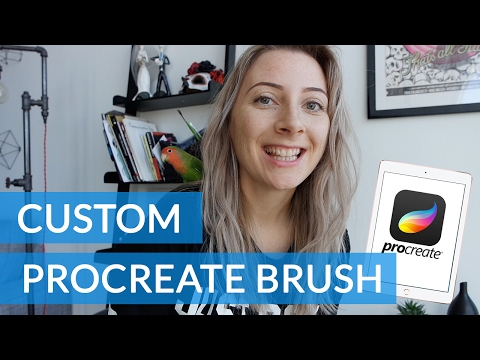
hi I'm Sarah from sarahtypes.com i'm
going to show you how to create your own
custom brush in procreate
to make sure this brush is completely
custom I just made some doodles
using some pens i already had I just
kind of drew something that I thought
might be a good shape so feel free to do
whatever you want and what I did next
was just scanned them brought them into
Photoshop and then i just saved them all
individually and make sure there is a
little bit more contrast between the
black and white and just saved them out
separately so that i can upload them to
procreate using dropbox for one example
to show transparencies i layered two
brushes and changed the opacity of the
top brush, you're going to want to open
procreate on your iPad pro and create a
new project and then you're going to
want to open your brushes and click on
the plus icon on the top right you'll
then have a new untitled brush which i'm
going to rename as test brush so now you
see shape and grain the way this works
is shape is basically the outside
container of your brush and whatever
goes inside is the fill and this is
where your grain is going to show so i'm
going to upload the shape first by
pressing on the shape section and you
can grab them from your pro library if
you didn't scan in any, you can just use one of
the shapes they have or you can upload
your own like I showed you
I'm just going to upload it from dropbox
once you select the brush it's going to
show up in your brush palette and then
you're going to want to select the grain
a good grain to have is something that
has a seamless pattern you can find
these online if you don't want to create
your own i just googled seamless
textures and
try to find something that would work so
I grabbed one of the textures that is
basically just lines across
just going to
insert that now
ok so now i have my shape and and grain
and one thing you can do is you can
invert the colors by pressing two
fingers
this will toggle between where the paint
is applied so if you have black in
the center as i do that's going to be
your brush but if you invert it so is
black around you're going to get the
brush color around the black
basically full white is full transparent
full black is full-color, anything
in-between will have a different
opacity, just to exaggerate this
tutorial I'm actually going to invert it
so you see the color in the square
it will just kind of emphasize everything
that i'm going to show you in the
tutorial but you probably want it to be
this way where you have the black brush
in the middle and you can invert the
grain as well and you can also rotate
these images and that gives a different
look to the brush as well you can see it
in the preview above just to check to
see you all which looks best
i'm going to show you what our brush
looks like, currently it's not very pretty
it's kind of just a square blob but
we're going to go through all the
settings to figure out how to make it
look better
i'm also going to change the grain to
solid you can grab that from the pro
library to scroll all the way down you
can see a blank square
I'm just grabbing that to show you how
the brush looks, so the first thing we
look at is spacing, this is the gap or the
space between each stamp of the brush
basically just that shape that we
uploaded with space in between each of
its occurrence
streamline makes your brush more stable
and a good example of that
going to grab a bush that I already
have here this from pigeon letters
see this really beautiful fluid
brush I turn the streamline down
can see that in
comparison
ok go back to my brush and just
show you more settings
jitter is the
distance your shape is offset from
itself the higher values will spread the
shape out so you can see here with
something smooth and then later we'll
take it and move it to a different point
so unless
you want a messy brush, you can add
a little bit so it gets a little bit of
that rough edge or if you want smooth
brush to go down, stroke taper is
the beginning and the end where the
brush is tapering off
I leave the taper off for the beginning
usually want to the brush to be full
and then the end you would
usually want to taper off these are also
tapers, the opacity is how
much the brush tapers off the end
as far as the opacity goes
going to have more opacity and if it's
all the way none
you have no opacity so it's going to be
complete point so you do usually want
some opacity
you have a max can be the most papers
and if you have a minimum you're going
to have liked the least it's going to be
not really paper anymore you'll have
some of the ingredients but not that
point so we move on to shape this is
adjusting the shape the cosmos not the
green but what the grain is living in so
it's scatter will change the orientation
of your brush
and it allows for a messy look so
depending on the way your brushes is
where the scatter will change the brush
and a rotation is how your brush react
to changing direction and direction of
your pen
there's you see here help move around
soliciting it you play with depending on
how you want your brush if you turn on
randomized this is going to change the
initial shape when you your pen hits the
page whatever that breast stroke looks
like it's going to change every time
your head hits the page so i like to
keep it off as most i'm not really sure
that's how you pronounce it but this is
for brushes where the direction of the
brush is the same as the pen so a good
example is a traditional calligraphy pen
so if you're going this way this is wade
it definitely changes how your
breaststroke going to look and so if you
turn this on and allows the shape to
follow the angle of the Apple pencil
that's great for Italy black-letter
calligraphy for example in the grain
section we have movement and this is
where it either nears the pattern across
the breast stroke or it applies it as
like a stamp repeatedly so right now is
rolling
that's where applied the Staffie leak
and the movement and smear you can't
really see it in this example but other
examples if it will be more obvious and
skill is the size of the grains so again
you can't really tell with this screen
but if you have something to do with
circles it would just make that even
larger and the reason why you can't help
this green is because it's like so we
change this to let's see watch beautiful
ok so we have that there and we go back
to green and you can still haven't seen
it you see here it starts to change a
little bit
that's because it's getting larger and
smaller and doom is when you can
the grain consumed with the brush shape
so with this doom here or you can just
cross is locked so it's not going to
zoom when you remember shape or you put
all the way up he'll just follow side so
it'll follow whatever you do rotation is
the same as what I mentioned for the
last rotation and filter on applies
anti-aliasing which is smoothing of the
edges similar to photoshop whereas if
you have it off going to be a little bit
more jagged plastic balls is what
affects the length of the stroke you can
see here even though you made take a
stroke that long it's going to end like
a third of the way through so i
generally don't have that on and then
dilution is how much water is in the
brush and this is only available we have
blades off and charge is also only
available when you have glazed off and
it's how much pain is applied to the
brush if you have ways on then you can
use a cumulative and slow cumulative
build up a stroke is made and flow is
the amount of paint applied to an area
every time the Russian lead opacity
variance for speed is if you're going to
make a brushstroke really fast that's
going to be a lower past eat i was
slower here after year over here so it
got smaller when I was faster and then
with opacity to turn this all the way up
so we meet where was slower more solid
faster it's morning but Leslie so for
the pencil pressure is insane
so speed we covered boxes now pressure
so the more pressure you have will
affect the opacity so more fresh I have
moral paint later i am the more
different parenting
sighs same thing going
light light hard hard hard so till 12
change the angle of the brush filter is
how your pencil tilt and how it affects
the brush so it will affect it with the
angle the velocity and the side
generally I i do leave this off and
oriented i have a dream and so that the
breast stays the same even if you turn
this in a vertical / horizontal like
four drivers is landscape still going to
keep the same brush and then slide women
max this is help the biggest you want to
brush the go so i only want the best to
go back big you will not go any bigger
no matter how hard how hard i press or
how large an express brush same at
minimum I'm allowing the minimum of
really really tiny but if you go this
then the minimum like that being no
matter how depressed I like have a
minimum and then usually around summer
there if not the most for max but these
names highly to allow her all of the
different variations
copy know the frontiersmen using most of
color and I'm the lightest better than
you
so after changing oh thank you can see
that it's turning into somewhat of a
brush it has some characteristics of a
brush but it's still very square brush
and that's because when we inverted the
shape we made the outside black which
would make the color be on the outside
that's y square but just to show you i'm
going to use one of their overall
brushes and you can tell you can see
that it the middle was black and now it
looks more like a regular brush has that
rounded oval shape
ok so we've gone over the settings which
was a lot to go through i know so now
let's get into making actual brush first
thing we're not show for you is the
transparencies so i'm going to put that
brush that I made where i overlay the
two brushes and made one more opaque
going to load that in and show you what
that does
you can see as I'm drawing around the
edges that you have that kind of fuzzy
glow and that's from having a lighter
black around the edge now i'm going to
upload one of the brushes i made that
was more of a solid black in a circular
shape gonna grab that one I'm going to
clean it up so I don't have any of the
different shades of black and white i
wanted to be very crisp I want the brush
to be solid black and then the outside
to be completely transparent i'm also
going to just clean up around the edges
of the brush with my razor Jules once
i'm done cleaning up i'm going to go
into the layers icon and i'm going to
copy that layer and then going to go
back into brushes click on my shape
stores and then click on clipboard to
paste that brush that I just copy as you
can see it's not very black and that's
because the background was transparent
because i had merged a white background
black therapy ways to do this
what I did was put them in a group and
then click on flattened so I'm just
going to copy this layer again and then
paste it from clipboard in my brush
shape source and i'm going to invert it
so the black circle is where my paint
will be now you can see that have
something that looks more like a brush
and what we created before
smoke contains the grain this time i'm
just going to use something from the pro
library i'm going to grab the circular
one and now you can see that adds a
little bit of texture to the edges and
for the next little bit i'm going to
play around the settings until I get a
brush that I like
so there's a little bit of a sharp-edged
pointing out and some of my strokes
we're going to my original brush again
and just softening out one of the edges
and I'm going to do the same thing just
copy that layer and then paste it back
into my brushes but you gotta brush you
like you can even go in and kind of
optimized it even more just use the top
preview area right something that would
be actually what you'd be doing in your
project and then play around settings
and see how it changes
that's that you should be able to create
your own brush now I have some links
below the brushes that I've made if you
want to download those and also an
article on my blog to my favorite
appropriate brushes you can find online
so check that out
thanks for watching you have any
questions leave a comment down below and
subscribe for more tutorials
-------------------------------------------
LẠC TRÔI | OFFICIAL MUSIC VIDEO | SƠN TÙNG M-TP - SÁO TRÚC - Duration: 10:22. For more infomation >> LẠC TRÔI | OFFICIAL MUSIC VIDEO | SƠN TÙNG M-TP - SÁO TRÚC - Duration: 10:22.
For more infomation >> LẠC TRÔI | OFFICIAL MUSIC VIDEO | SƠN TÙNG M-TP - SÁO TRÚC - Duration: 10:22. -------------------------------------------
1000 SUBSCRIBERS SPECIAL!! + Q&A + ANNOUNCEMENTS - Duration: 2:08.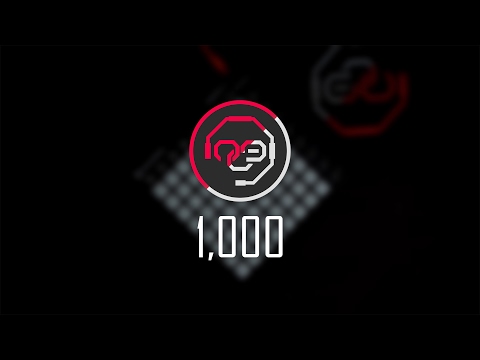
Alright.
*whispers* (Alright, do that!)
(No signal screen w/ 1kHz Sine Wave)
Hey! What's up people?
nlg here!
I wanna thank you all guys,...
...girls and the other ones.
We did it!
One FREAKING thousand subscribers!
Can you believe that?
Thank you all!
I have 5 announcements for you!
Alright, let me start.
(No signal screen w/ 1kHz Sine Wave)
NUMBER ONE
Recently, I left my other channel.
Which is N-L-G-Z-R-G-N Music,...
...that I played Launchpad.
It had only gotten 100 subscribers in a year.
So I left that channel behind,...
...made it an a-*struggles to say*-archive.
And now, I'll upload Launchpad videos on this channel.
The ones who are coming from the nlgzrgnMusic,...
...thank you all for a 2nd time!
Thank you for being with me on my adventure.
So, all the 'nlg stuff will be in this channel.
Extra Options, Launchpadding videos and any other stuff.
(No signal screen w/ 1kHz Sine Wave)
NUMBER TWO
I'll make a Q&A.
Just ask me anything.
Comment your questions below.
I'll read them all and answer them with another video.
(No signal screen w/ 1kHz Sine Wave)
NUMBER THREE
This one is for the future of my, aw, our Extra Options mod.
I've started a poll on my Twitter.
This will take a week.
So you'll decide the future of the Extra Options mod.
The link is in the description.
I want your votes there.
(No signal screen w/ 1kHz Sine Wave)
NUMBER FOUR
Few months ago, I posted a Need for Speed challenge video,...
...a challenge came from Lumanator,...
...he wanted me to finish the Final Pursuit...
...with the slow version of BMW M3 GTR.
I decided to make that a series,
You had a lot of requests on this.
So, I'll collect all this requests,...
...put them in a list,...
...and select them randomly to make challenge videos.
Just "Challenge Me!" on Underground, Underground 2, Most Wanted or Carbon.
Maybe more in the next months.
So, anything about the gameplay.
Finish an event in a limited time,...
...or a specific car,...
...or use a mod.
Or any trainer.
(No signal screen w/ 1kHz Sine Wave)
Aaand, lastly, NUMBER FIVE
Thank you again and again!
I still cannot believe that I passed 1000 subscribers.
Guys, girls and the other ones.
THANK YOU ALL!
See you on another video.
Goodbye for now.
Have a nice day, or a night!
-------------------------------------------
Audi A1 Sportback 1.0 TFSI PRO LINE 95pk Xenon, 16"LM - Duration: 1:30. For more infomation >> Audi A1 Sportback 1.0 TFSI PRO LINE 95pk Xenon, 16"LM - Duration: 1:30.
For more infomation >> Audi A1 Sportback 1.0 TFSI PRO LINE 95pk Xenon, 16"LM - Duration: 1:30. -------------------------------------------
SEE IT: Waitress drags giant lizard out of Australian restaurant by its tail - Duration: 1:18.
She got a bad rep.
A young waitress working at a winery in New South Wales, Australia was caught on tape ejecting a massive, venomous reptile that was running wild in her restaurant.
At first mistaking the goanna for a "big dog," Samia Lila nonetheless dealt with this fine dining foe as soon as it made its way onto the deck of Mimosa Wines by grabbing it by the tail.
Though the cold-blooded creature tried to dig its claws into the restaurant's floor, it was no match for this hot-blooded hostess.
(Mimosa Wines/Facebook)
"Every time he tried to reach me, I'd just lift him up. He's quite heavy," Lila told the Australian Broadcasting Corporation. "I just figured if I do this, he's never going to reach my hand, and I was just focused on his mouth."
Goannas are predatory lizards with sharp claws and mouths full of serrated teeth and venom, though it's not dangerous for humans.
"I like reptiles, I think he is a really beautiful creature (and) I didn't want to hurt him," said Lila, who is originally from France.
The first time she had ever seen a goanna was just four days before the reptile attempted to get some takeout but instead got taken out.
-------------------------------------------
Shia LaBeouf's anti-Trump exhibit in New Mexico vandalized with spray paint - Duration: 1:44.
It didn't take long for Shia LaBeouf's latest anti-Trump exhibit to get transformed by a vandal.
The camera attached to the actor's newest piece of performance-art — a wall emblazoned with the message "He Will Not Divide Us" — was defaced by a masked saboteur early Tuesday morning, mere days after the exhibit re-opened in New Mexico, TMZ reported.
The vandal showed up at the wall at around 4:20 a.m. and used red spray-paint to cover the camera, which feeds into a live video of the scene online.
The camera remains obscured by the paint on the live feed, but someone appears to have begun attempting to remove it.
13 photos view gallery
Shia LaBeouf's most bizarre moments
LaBeouf — along with artists Nastja Säde Rönkkö and Luke Turner — unveiled the wall at downtown Albuquerque's famed El Rey Theater on Saturday.
"We are anti the normalization of division," LaBeouf said on Saturday, according to the Albuquerque Journal.
"The "Transformers" star originally opened the exhibit at New York's Museum of the Moving Image in Astoria, Queens on Jan. 20 — the day President Trump was inaugurated — but the venue shut it down less than three weeks later due to violence concerns.
LaBeouf opened the exhibit in Albuquerque, New Mexico on Saturday after it was shut down in New York.
(@thecampaignbook via Twitter)
LaBeouf was arrestedat the New York site less than week after it opened for engaging in an altercation with someone who stepped between him and the camera.
The intention for the project is for people to read the wall's bold writing — "He Will Not Divide Us" — into the camera. The artists did not specify how they hope the exhibit will last in New Mexico, but they previously stated the New York version was supposed to run throughout Trump's presidency.
-------------------------------------------
Brooklyn judge tosses out motions from FIFA officials hoping to dodge corruption charges - Duration: 1:32.
A Brooklyn Federal judge gave the boot to motions from a pair of international soccer officials seeking to escape charges in the FIFA corruption case.
Lawyers for Juan Angel Napout of Paraguay and Jose Maria Marin of Brazil asked Federal Court Judge Pamela K. Chen to toss out some counts in the racketeering case against the two men.
But Chen, in 22-page ruling issued Friday, gave a red card to the defense with her decision.
In the case of Marin, the former president of the Brazilian Football Confederation, Chen rejected a motion to toss a charge added in a superseding indictment in the wide-ranging case.
"As the parties agree, to allege a defendant's involvement in a RICO conspiracy, an indictment need allege only that a defendant agreed to 'further the general criminal objective of a jointly undertaken scheme,'" Chen wrote.
Juan Angel Napout was denied when he asked a judge to drop all charges against him.
(LUCAS JACKSON/REUTERS)
The 57-year-old Napout, who resigned as the head of South America's governing soccer body in December 2015, more ambitiously asked Chen to toss all the charges against him.
But Chen shot down his claim that the charges brought by the Brooklyn prosecutors were impermissible applications of the federal RICO law in foreign countries.
"The superseding indictment more than adequately establishes Napout's involvement in a conspiracy to commit a ... violation of the wire fraud statute," wrote Chen.
Prosecutors laid out a tale of bribes, kickbacks and conspiracies over decades in their investigation of the world's No. 1 sport.
-------------------------------------------
Call of Duty Modern Warfare Remastered Gameplay - Mother Of God - Duration: 7:46.
Comment Below!
Like!
Subscribe!
-------------------------------------------
Paris - The Chainsmokers - Duration: 2:53. For more infomation >> Paris - The Chainsmokers - Duration: 2:53.
For more infomation >> Paris - The Chainsmokers - Duration: 2:53. -------------------------------------------
Rhonda Chozinski, English Teacher - Duration: 1:59.
OK, so it's a short story. If you need the back,
to do your ideas on, go ahead.
If you need extra paper, your ideas are over there.
I want this colored, so please take your
time in doing this. Write it neatly and
we will collect this on the 24th.
So you have some time to do this. OK?
Any questions on onomatopoeia?
OK.
Yes, the colors are in the second
drawer there, or second double doors.
You can pull the boxes out.
Yes.
(Student asking question)
You can do stick figures.
Yes. I'm not judging on art.
I'm judging on how you use it.
Any others?
OK, let's get to work,
and I will be around to check on it
in a couple of minutes.
OK, if you need a comic book,
go up and grab one,
and you can start looking.
Hi, my name is Rhonda Chozinski,
and I'm the seventh and eighth grade rhetoric
and logic teacher here at
Rocky Mountain Classical Academy.
I love, love teaching children.
It's a very passionate part of my life.
I feel very fulfilled in teaching children.
I love to watch them grow.
I love to watch them learn.
I try to make my classroom
a homey experience for them.
Not only for them to feel comfortable
but also for them to be able to come to me —
not only with questions about academics,
but if they need someone to talk to.
I'm here for them.
OK.
Did everybody get a comic book?
Or, you can look at the comics up there.
OK.
We're doing good?
OK.
-------------------------------------------
Breitbart editor-in-chief calls Milo Yiannopoulos' pedophilia comments 'absolutely indefensible' - Duration: 1:51.
Even Breitbart's editor might not stick up for the site's star troll, Milo Yiannopoulos.
Breitbart editor-in-chief Alex Marlow said Tuesday that Yiannopoulos' remarks apparently supporting pedophilia are "absolutely indefensible," even though Marlow still seemed suspicious about how the comments came to light.
"They're appalling and very disappointing," Marlow said during Breitbart's morning radio show.
He said the comments, which emerged in a video from January 2016, came as a "total surprise to people in the Breitbart organization."
Marlow said he would soon have "some answers" about Yiannopoulos' fate with Breitbart. Yiannopoulos is scheduled to give his own press conference in New York City later on Tuesday.
The resurfaced video from the "Drunken Peasants" podcast showed Yiannopoulos championing pedophilia as something that can give boys "security and safety and provide them with love and a reliable rock where they can't speak to their parents." He also said a Catholic priest taught him how to give oral sex.
The video led to swift backlash against the right-wing provocateur who courts controversy for a living.
Milo Yiannopoulos
(Jeremy Papasso/AP)
The Conservative Political Action Conference dropped a scheduled speech from Yiannopoulos, and Simon & Schuster canceled its deal for his autobiography, which was due in June.
Yiannopoulos wrote on Facebook that he was only "partly to blame" for the uproar, and said critics misinterpreted his "usual blend of British sarcasm, provocation and gallows humor."
Marlow argued there was "some context" behind Yiannopoulos' comments, even as he denounced them.
"Milo is a gay man who was abused as a child. These are not irrelevant," the Breitbart boss said.
He called the remarks "merely words" and said Yiannopoulos swore he never had "any inappropriate contact with a minor since he's been an adult."
Marlow also alleged that the tape's reemergence was some kind of "coordinated hit" from the left to bring down Yiannopoulos ahead of his CPAC appearance.
-------------------------------------------
Kanye West didn't like the jacket he wore in 'Anchorman 2,' called it a 'first-instinct idea' - Duration: 1:17.
Kanye West doesn't Google for fashion inspiration.
The rapper-turned-fashion icon was reportedly unhappy with his "Anchorman 2" outfit and accused costume designers of simply Googling the first thing that came to mind, Judd Apatow, who produced the 2013 comedy, told The Wrap recently.
"Not good!" West, who played an MTV host, allegedly declared at the time. "The problem is this red jacket is like a first-instinct idea.
Like the first thing you thought of, then you went on Google Images, and the first thing that came up, that's why you went with!'"
Kanye West in 'Anchorman 2.'
(Paramount Pictures)
Apatow admitted that is what they did.
The "Famous" artist, who just debuted his Yeezy Season 5 line at New York Fashion Week, then continued to actually surf Google images to prove his point, according to Apatow.
Judd Apatow discussed working with Kanye West on "Anchorman 2."
(Kevin Mazur/WireImage)
"The whole time Kim Kardashian never looks up from her phone. Two hours later, he walks out of his trailer wearing the red jacket we picked and goes, 'I guess this is fine," Apatow continued.
The 39-year-old ended up sporting the basic black-and-red leather jacket for his brief cameo.
-------------------------------------------
Renegade cow being moo-ved back to slaughterhouse after jaunt in Queens - Duration: 1:04.
A cow seeking freedom from a slaughterhouse ran wild in Jamaica, Queens, Tuesday, only to be tranquilized and returned to where he escaped from, officials said.
Stunned residents saw the cow galloping down Archer Ave. and Sutphin Blvd. at about 10:30 a.m., police sources said.
The cow was also seen on Liberty Ave. and 150th St., officials said.
The brave bovine remained at large for nearly an hour and a half before it was cornered and tranquilized on Marsden and Smith Sts., officials said.
The roving beast quickly steaked its claim to the Queens neighborhood after breaking free from its captors.
(WABC)
Police believe the animal escaped from one of the slaughterhouses along Archer Ave. near York College.
A few times a year, cows and bulls have escaped, only to get recaptured a short time later.
Last year, former "Daily Show" host Jon Stewart and his wife adopted one of the runaway steers.
-------------------------------------------
SEE IT: San Jose firefighters work to rescue 20 homeless people trapped on golf course following... - Duration: 1:35.
San Jose firefighters are working to rescue at least 20 homeless people trapped on a golf course after massive storms flooded the area.
Many were forced to head to the trees for safety at the Las Lagos golf course to avoid the rising waters early Tuesday, according to CBS in the Bay Area.
The golf course is located next to Coyote Creek, according to NBC.
TV news reports showed two people holed up inside a tent on the water as rescue personnel looked on, NBC reported.
Massive storms and flooding have been wreaking havoc in California.
(@valleywater via Twitter)
Hundreds of homes were evacuated and several thousand people found themselves trapped in a rural hamlet as northern California emerged Tuesday from yet another winter storm.
The series of drenching storms in recent weeks returned with fury to the north on Monday after briefly focusing on Southern California.
The storm system began to weaken late Monday night and was moving away after dumping 1.86 inches of rain in San Francisco, around 2 inches in much of the Central Valley and more than 7 inches in the mountains above Big Sur, according to the the National Weather Service.
@SJFD called in to rescue several homeless people trapped on Las Lagos golf course by rising #CoyoteCreek. @nbcbayarea pic.twitter.com/UTsNiZD6oR
— Bob Redell (@BobNBC) February 21, 2017
On Friday, a powerful Pacific storm blew into Southern and Central California with wind-driven heavy rains that downed power lines and electrocuted a man and killed a motorist in a submerged car. Hundreds of flights were disrupted.
With News Wire Services
Không có nhận xét nào:
Đăng nhận xét