GAME AWARDS 2018 WINNERS The 2018 Game Awards just wrapped up, and
aside from giving us a bunch of awesome sneak peeks, some of the best titles of this year
we awarded for their brilliance.
Here's the main ones that you need to know about:
The Game of the Year award went to God of War!
A well deserved win.
Best Game Direction – God of War's Cory Barlog from Santa Monica.
God of War also won best action adventure.
Best Narrative Game was won by Rockstar's Red Dead Redemption 2, beating out God of
War, Detroit Become Human, Life is Strange 2 episode 1, and Marvel's Spider-Man.
Best Performance – Roger Clark for Arthur Morgan in Red Dead Redemption 2
Best Score Music – Red Dead Redemption 2 Best Independent Game – Celeste, the only
other indie game to be nominated in the Game of the Year award.
It also won the Games for Impact award.
Best Role Playing Game – Monster Hunter World
Who promised great news for their fans in a few days, so be sure to keep your eyes and
ears peeled!
Best Sports Racing Game – Forza Horizon 4.
The winner was announced after a bit of a cringe moment where the Mortal Kombat 11 trailer
was screened instead of the nominees, but Ed Boone, the presenter, took it in stride.
Best Ongoing Game – Fortnite.
Fortnite also won best multiplayer, and debuted a new mechanic that went live in the game
as of the award show; the block, which features awesome creations crafted by players in the
Fortnite Creative mode.
Who else won?
Best Audio Design – Red Dead Redemption 2
Best Art Direction – Return of the Obra Den
Best Mobile Game – Florence Best VR AR Game – Astro Bot Rescue Mission
Best Action Game – Dead Cells Best Debut Indie Game – The Messenger
Best Fighting Game – Dragon Ball Fighterz Best Family Game – Overcooked 2
Best Strategy Game – Into the Breach Best Content Creator – Ninja – but perhaps
the best moment of this award was Christopher Judge saying "read it boy" as the award
was being presented.
Best Student Game – Combat 2018 from Norway, which was judged by a panel that included
Todd Howard of Bethesda and Hideo Kojima.
ESPORTS were also celebrated at the Game Awards this year.
Here's who won.
Best Esports Player – Sonic Fox, Dominique MacLean, who wore his fox costume up on stage
to accept his award.
He also gave a shout out to the LGBTQ and Furry communities.
Yay representation in gaming!
Best Esports Team – Cloud9, 2nd year in a row
Best Esports Game – Overwatch, which got a ton of cheers from the crowd
Best Esports Event – League of Legends World Championship
Best Esports Host – Sjokz Best Esports Coach – Reapered, as voted
by the fans Best Esports Moment – C9 Comback win in
triple OT vs Faze There we have it friends!
Which awards were you the most excited for?
Were your predictions on point?
Let us know in those comments below!
Also for more on what went down at the Game Awards this year, be sure to check out our
highlights video.
For all of your gaming news, updates, highlights, and much more, be sure to subscribe to top
10 gaming.
Thanks for watching!
For more infomation >> The Game Awards 2018 Winners - Duration: 2:49.-------------------------------------------
EAT It or WEAR It Challenge EP-1| Foodie Girls | Udhaya Speed Painting - Duration: 24:22. For more infomation >> EAT It or WEAR It Challenge EP-1| Foodie Girls | Udhaya Speed Painting - Duration: 24:22.
For more infomation >> EAT It or WEAR It Challenge EP-1| Foodie Girls | Udhaya Speed Painting - Duration: 24:22. -------------------------------------------
Battlefield V PC -17- - Duration: 1:48:39. For more infomation >> Battlefield V PC -17- - Duration: 1:48:39.
For more infomation >> Battlefield V PC -17- - Duration: 1:48:39. -------------------------------------------
Dragon Age 4 and All World Premieres - The Game Awards - Duration: 5:19.
The 2018 Game Awards really delivered this year with a ton of surprises and exciting
reveals.
Here's what you missed from the awards ceremony in terms of all of the world premieres.
Sayonara Wild Hearts For the Nintendo Switch, a self-described
pop album video game, Wild Hearts provided us with one hell of a visually stunning trailer
that contained remixes of well known pop songs, along with what appeared to be a diverse character
selection.
Journey to the Savage Planet From Montreal's Typhoon Studios, along with
help from 505 games and Epic Games, Journey to the Savage Planet is an an adventure game
where you get dropped on a strange alien world by an interstellar exploration company called
Kindred Aerospace, with you being left to solve the mystery of what's on this savage
planet.
The Stanley Parable: Ultra Deluxe We have the return of the Stanley Parable!
A cheeky little video intro that showed them losing to The Last of Us back in 2013.
Now coming to consoles.
New endings, new content, new adventures.
Among Trees Among Trees debuted a preview with an absolutely
stunning trailer made up of pre-alpha footage.
So it ain't even complete yet!
But you can expect it on Steam for early access sometime in 2019.
The Outer Worlds From the creators of the original Fallout
Game, Obsidian, we've got ANOTHER space game!
And it looks damn good.
It looks a whole lot like a sci-fi version of Fallout, featuring intergalactic travel,
a bunch of planets, and super cool space tech.
The game doesn't have a release date yet unfortunately, so you're going to have to
wait to find out when you can give Obsidian all of your money for this awesome looking
new IP.
Ultimate Alliance 3: The Black Order We FINALLY got the trailer for a game that
features our beloved Marvel characters!
And it's for the Nintendo Switch!
It features a slew of Marvel Characters.
And no, it's not Square Enix's mysterious Avengers Project.
Rather, it's a sequel to Ultimate alliance, published by none other than Nintendo.
It appears to be a loose adaption of the 2013 comic, Infinity, and features Thanos and his
Black Order, who, fans of the MCU, will recognize as his war generals that appeared in Avengers
Infinity War.
FAR CRY: New Dawn The leaks were correct, the title of the new
Far Cry game is New Dawn, and it takes place after the events of Fary Cry 5 after a nuclear
bomb was dropped on Montana.
It's been years after the bombing, exploring a post apocalypse world.
The trailer featured two female villains, twins, who seem bent on conquering this new
and slightly mutated world.
The new natural order!
And at the end of the trailer, we see that Joseph Seed is back, admitting that he thought
he was bringing us into a new world, but he was wrong.
Are we playing as the villains this time around?
Or perhaps Joseph Seed?
Regardless, there is some great news- there appears to be dog and warthog companions.
YAY!
Hades You play as Hades son in an artistically beautiful
Greek mythology inspired action game that has a sense of humour.
It's an early access title that available right now on the Epic Game's story.
Scavengers From developers Midwinter, we have Scavengers,
the studios first game.
Another game set in space, with the trailer depicting 4 smaller shuttles being deployed
onto a planet from a larger space station, with four humans individually on board.
They all land in the midst of a wintery landscape, and immediately gear up, entering a crater
caused by a mysterious orange alien presence.
It's a survival shooter cooperative, taking the aspects of a survival game and making
it a repayable multiplayer experience.
What else?
There's a new Crash Bandicoot game!
It's called Crash Team Racing Nitro Fueled for the Playstation.
Atlas, a new MMO, was revealed, which boasts a massive map with a ton of biomes.
It's all about conquering, and its coming to PC, and eventually to the Xbox in the preview
program.
The Last Camp Fire is a new game that was revealed, coming at you from No Man's Sky
devs Hello Games.
And it's absolutely stunning, just as you'd expect.
It's an adventure game about a lost ember trapped in a puzzling place, searching for
meaning and a way home, set in a wilderness of lost folk, strange creatures and mysterious
ruins.
From Bioware, we got a cinematic teaser trailer for a brand new Dragon Age game.
While it was ever so brief, it was followed by voice over that said, "So you found me
at last, I expect you have questions."
The teaser ended off with a hashtag, The Dread Wolf Rises, which is a reference to Fen'Harel,
the elven god of betrayal, who betrayed both the Creators and Forgotten ones.
http://dragonage.wikia.com/wiki/Fen%27Harel The Pathless
You play a masked female warrior, journeying through a world filled with mythical creatures
and beasts, and also an adorable hawk companion.
It's coming to your Playstation in 2019.
Survived By From human head studio, we got a glimpse of
the new strategy game with a sense of humour, called Survived By.
It's a play for free MMO.
STRANGER THINGS GAME If you love Stranger Things, you're in for
a treat with this one.
Coming at you from Netflix, Stranger Things 3 The Game is an 16-Bit game based on the
third season of the series.
No release date was stated.
Mortal Kombat 11 Mortal Kombat is back!
Aside from having a mildly cringe soundtrack for the trailer, it looks pretty darn epic.
It was entirely a cinematic, but it gave us as glimpse at some fan favourite characters,
and boasted a March release date.
Psychonauts 2 We're finally getting a sequel to Psychonauts!
The highly anticipated title showed off a brand new trailer, featuring the young Rasputin
joining the Psychonauts.
The next upcoming Fortnite event, known as the Block, was teased at the game awards in
a very short trailer.
The block will feature creations built in the upcoming creative mode, inserted in the
game in the place of Risky Reels.
More on that creative mode though later!
There we have it friends!
For more on the 2018 game awards, be sure to check out our highlights and winners video
on our channel.
For all of your gaming news, highlights and much more, be sure to subscribe to top 10
gaming!
Thanks for watching!
-------------------------------------------
Honda FR-V 1.7i ruime 6 zitter! - Duration: 1:07. For more infomation >> Honda FR-V 1.7i ruime 6 zitter! - Duration: 1:07.
For more infomation >> Honda FR-V 1.7i ruime 6 zitter! - Duration: 1:07. -------------------------------------------
Falsa Identidad | Capítulo 60 | Telemundo - Duration: 13:01.
FAKE IDENTITY
A friend of yours sent me. Gavino Gaona.
<i> We'll have to wait for</i> <i> the final forensic report...</i>
I know that woman!
Do you know any cops who might want to work for me?
They'll obviously be very well compensated.
What are you doing here? Did you come to tell the truth?
Did you have anything to do with Margot Guevara's death?
They're starting to suspect it wasn't suicide.
Do you think we've taken this too far?
I'd kill anyone for you.
You're a suspect in the death of Miss Margot Guevara.
Our honeymoon is over.
You can keep your Plain Jane.
Wait!
I want you to look through the files
and find Margot Guevara's testimony.
The former mayor of Alamos was involved in the purchase
of a house in Mexico City under Emiliano Guevara's name.
I'm taking you to Sonora.
Me? What for?
We're going to get justice for the Guevara family.
I'm also very smart, Nana.
Do you really think I don't have a plan right now?
What are you planning?
Are you going to tell them the truth?
That you're not Camila Guevara and that Diego isn't Emiliano?
And take your son down with you?
Everyone will know about his fake identity.
Don't you think the world should know the truth?
Well, yes.
Think of all the families out there
who've lost a loved one in some horrible way,
but they have no idea how.
They have to live with that.
We're not wild animals.
We're human beings and we need to respect life.
Chabela, I completely understand you
and how you feel, but think about it.
What'll happen to your life?
It'll only get more complicated.
You haven't even considered your kids.
What'll happen with Amanda and Ricas?
I have thought about them, but...
What?
Maybe I won't tell the entire truth.
I just want you to come with me to Alamos
so I can find out where Eliseo buried the bodies.
What?
I want to give them proper burials
so their family can be at peace.
So...
you want to exhume corpses and give them proper burials?
Do you hear yourself? That's crazy.
Hey!
Hi.
You girls are early.
Sorry.
Hi there.
Nuria, tell them what you were just telling me.
Why?
-What? -Nothing.
I just got in a huge fight with my mom.
I think I went overboard. I feel pretty guilty.
What'd you do to Mrs. Cata now?
Hey! You mean, what did she do to me?
I won't confess to something I didn't do
and if you touch me again, I'll press charges.
Who touched you?
If you say I laid so much as a finger on you,
it'll be your word against mine.
I want the truth.
The truth is that when I went into that room
the lady was already dead.
So you're saying she committed suicide.
I don't know.
It's an unusual death.
Of course it is. You killed her.
I didn't do it. Someone else...
Confess!
You killed her.
I'll confess.
Let's go.
Start naming names.
The only one you've said is Eliseo Hidalgo and he's dead.
I'm not saying another word without my lawyer present.
Don't be stupid.
The two of us are going to settle this here.
You'll get a shorter sentence.
Got it?
If you don't confess, I'm going to make sure
you rot in prison forever.
Your call.
Run that by me again, Chucho. I don't understand squat.
Kicked out of your own room?
How could you let that happen?
It just happened.
That's what I get for taking Deivid's advice.
"Tell her the truth."
So she told you to kick rocks
and you actually listened to her?
Yes. That's exactly how it happened.
Deivid, tell this dummy something.
Yeah, he's in big trouble.
What's with you? Are you sad or something?
No.
- NO, NADA, GÜEY.
Then what's with the face?
Gaby told me earlier that she wanted to get married
and have kids and I told her I'm still too young for that.
She's getting serious, huh? No, Deivid, don't do it.
You can barely wipe your own ass.
How will you raise a kid?
I'm being serious, man.
I'm not playing. I'm serious too.
You're nowhere near ready for that.
I'm not sold on having kids yet.
I don't know why women want to make things harder.
We're fine the way we are, but she's so in love
that she wants me all to herself already.
Oh, give me a break.
At least you didn't get kicked out of your room.
Listen to him.
What are you worried about,
your room or your girl being pissed at you?
Look, Chucho, if she doesn't forgive you,
then it wasn't meant to be.
And don't worry about your room.
Sleep on the floor.
Not my bed, though. I don't want fleas.
And you know what?
This is starting to look like a dudes night out to me.
Watch out, girls. He's mad now.
Juice only for me.
Screw that, Chucho.
Tonight you become a man.
You're going to party.
This one's for what Diana is missing out on
and because my buddy here is going to be a dad.
We're going to be godfathers. Yeah!
Cheers.
So this idiot Augusto did the interview in the hospital.
He must be scared to death.
He even asked for protection.
Yes. It was his only condition.
We'll do it.
But only so long as he's useful.
I owe that son of a bitch.
I need him on my side right now, though.
Don't worry, Mr. Gavino. We'll do as you say.
Did you tell him everything he has to say?
He has to cry and convince people that Joselito
is the real killer.
I told you not to worry.
He's memorizing what I wrote down for him to say.
Excellent.
When does the interview air on TV?
I'm still negotiating with the hospital.
It'll air live on national television tomorrow.
Hell yeah.
Very good.
Did you get him to talk?
Not yet, but I have no doubt he's the one who killed her.
You can't hold him much longer if you don't get him to talk.
That bastard isn't leaving here without leaving
a taped confession first.
<i> How are you, Commander?</i> <i> It's nice to hear from you.</i>
How's everything?
<i> Everything's great.</i>
<i> Things are running</i> <i> very smoothly.</i>
Don't forget about our agreement.
Don't worry.
This guy won't make it to tomorrow
<i> without admitting he killed</i> <i> Margot Guevara first.</i>
You know what?
I think Marlene was right.
I'm a loser.
I mean, I'm a good person on the inside,
but on the outside I'm doing everything all wrong.
Women are always right, Chucho.
And even when they're not, you have to tell them they are.
Always let them have their way.
That's the secret to success.
I'm going to give you some advice
that'll blow your mind.
Men always have the last word.
No matter what a woman says,
in the end you always have to say...
"Yes, honey."
You got that? That's the secret to success.
Just like that. "Yes, honey."
No, say it like a man.
Otherwise, it's pointless.
Who do you say, "Yes, honey," to?
Circe or Isabel?
Whichever one lets me.
Pick one, man.
They're the ones who need to decide.
Chabela sent me packing,
and Circe revoked my entry ticket.
"You shall not pass."
That show is over for me.
Speaking of tickets...
You already know about this.
I'm bringing my girl's sister over here from Venezuela.
After I give her that surprise,
she'll be hooked like a fish on a line.
-Seriously? -Yeah.
This guy just got serious.
Damn it, Deivid.
He's starting his family already.
Cheers to that.
Amanda, could you bring me some water?
Fine. I'll go.
You scared me, Grandpa.
I thought you were asleep.
You scared me.
Were you having nightmares?
No. I was thirsty.
Are you going to sleep in the upstairs room?
I hope so.
That's where Diego would sleep before my dad got here.
Were you and Diego Hidalgo close friends?
Yes.
I haven't seen him in a while.
Why not?
Because we're going to get caught.
Caught doing what?
Are you hiding some kind of secret?
Forget it.
No, I can't forget it now. Come here.
Come over here.
Are you and Diego keeping an important secret?
Why can't Grandpa know I have another identity named Max?
What can he do about it?
Plus, the first rule is that you can't tell anyone.
You're right.
-Do you promise? -I promise.
I won't do anything to risk ruining our game.
Thanks, Ricas.
The thing is that Diego was supposed
to visit me during recess.
That's it?
Yeah.
That was your big secret?
Why don't you tell me something bigger,
like a real secret?
That was nothing.
If I tell you, it won't be a secret anymore.
Of course.
You're right.
Alright, kid.
Have you ever heard anyone call Diego by another name?
Like a nickname or something.
What are you doing here? You should be sleeping.
I was going to get some water, but I didn't have time to go.
Give me that. I'll take it to you.
Go to bed.
Good night, son.
Good night.
You should go to sleep already too.
It's too late to be interrogating children.
Sweetie...
I don't understand how you got the detective that woman hired
to become the main suspect in her death.
By opening my eyes, Nana.
Here it goes.
It all came to me when I was in Margot's room.
After we dragged her body into the shower,
her cell phone started ringing.
We knew it was the detective when we saw him walking in
and overheard him answering a call saying that he was
on his way to see Margot.
Yes, I'll call you when I'm done with Guevara.
We were missing one very important thing, though.
If the police accused the detective
of being the killer, he'd suspect it was Diego.
How'd you do it?
I asked the Ibarras to put me in touch
with one of their bigwig police contacts
who could help me with my problem.
You little...
The stars always told me you were born for this.
Now we all have a culprit to hate
and Diego will feel too bad to finger me for it.
Don't you think?
-------------------------------------------
Sonicfox and all the Esports Winners - The Game Awards 2018 - Duration: 1:28.
The 2018 Game Awards celebrated Esports in style this year!
There were multiple awards that went out to some well deserved winners.
If you missed the live stream, here's everything you need to know about who took home what
awards!
Best Esports Player – Sonic Fox, Dominique MacLean, who wore his fox costume up on stage
to accept his award.
He also gave a shout out to the LGBTQ and Furry communities.
Yay representation in gaming!
Best Esports Team – Cloud9, 2nd year in a row
Best Esports Game – Overwatch, which got a ton of cheers from the crowd
Best Esports Event – League of Legends World Championship
Best Esports Host – Sjokz (shocks) Best Esports Coach – Reapered, as voted
by the fans Best Esports Moment – C9 Comback win in
triple OT vs Faze Alright, there we have it friends!
Were there any surprise winners for you?
Do you agree with all of the selections?
Let us know in those comments below!
For all of the highlights and other winners you missed at the 2018 Game Awards, be sure
to head on over to our channel Top 10 Gaming and check em out!
Subscribe while you're there if you're new, too!
In the meantime though, thanks for watching!
I'll catch you all in the next video!
-------------------------------------------
La Sultana | Capítulo 28 | Telemundo - Duration: 14:22.
You poisoned the Grand Vizier.
Don't try to deny it.
You were caught trying to escape.mn liar!
Speak the truth!
Dervis!
And I'll turn him into you Is it a trick?
Let me go! Mother!
regarding your sentence.
my death and that of my dynasty.
She'll have to suffer the consequMenekse! any other.d
Wait.
Why were you spying on us?
Why would I?
I was just on my way to my chambers.
-My Sultana. -We're running out of time.
We have to prepare Fahriye's escape before her sentence.
I gave orders to arrange it, my Sultana.
Good.
Sultana.
What is it, Cennet?
Lately, she's been following us like a shadow, Sultana.
I don't know what she's planning.
Now, what really matters.
Are you ready for...?
A new sultan on the throne?
These are the gifts I've received over the years.
My treasure.
This room is a deep sea, Sultana.
All rivers end here.
Thanks to you.
Here, my Sultana.
The names and amounts are detailed here.
Everyone has been warned, right?
Agas, Pashas, some wives, some greedy sons.
Everyone... All.
We need people on our side to topple Sultan Ahmed.
I'll see to it myself.
You need not worry, my Sultana.
Perfect.
Open the door!
You should keep your maid closer.
She's been prying on my business lately.
What happened? What did she do?
She's been informing to the Old Palace.
Fahriye Sultan was in the monastery
when her daughter was captured.
Instead of worrying about that,
you should pray for Fahriye Sultan's life.
Safiye Sultan won't bear the pain of losing her daughter.
And she'll burn everything in her way.
I'll be the one to burn all those who oppose me.
Come in, Dervis.
Fahriye...
after everything that happened lately.
Just like your mother is.
That's in the past now. It's not important.
I feel I've been reborn today.
Tomorrow, I want to wake up to a new future.
You You once told meence we could console each other.
Remember?
That day has come.
You said you loved another man.
After all, we're married.
You are my husband and I am your wife.
My Sultana.
What's happening to me?
Let go of me. Let go of me!
-Let me go! -What did you expect, Fahriye?
You thought our Sultan would spare you
so you could go on living with me just like that?
-Wake up. -You bastard.
-You poisoned me. -You're a traitor.
You tried to destroy your own family.
I don't want to die.
I woke up in the middle of the night.
Try as I might, I couldn't get back to sleep.
It could have been the storm, Sultana.
Allah's cholera was felt all through the night.
It affected everybody in palace.
It wasn't the storm.
Otherwise, I would have been able to sleep.
Come in.
My Sultana, Halime Sultan is here.
What could she want now?
Listen carefully, Dervis,
summon a meeting immediately.
Kosem does not behave, Sultana.
She keeps making threats at me.
Her fear is bigger than the mountains.
This time she's after Bulbul Aga.
She said it's time to separate him from Safiye Sultan.
What does she expect from me?
I have only one life
and it's fully devoted to Safiye Sultan.
In any case,
take the necessary precautions.
Let's make sure they don't touch you.
I'm glad you came, Halime.
I wanted to talk with you about something.
That's why I'm here, Sultana.
The campaign is getting near.
I'd like to know what you're doing
to assure the throne for my prince.
I'll tell you in due time.
But if His Majesty decides
to take Prince Mustafa to battle,
there won't be anything we can do.
No matter what you do,
just make sure the prince stays in palace.
Fahriye Sultan
fell sick last night.
Unfortunately, she lost her life.
May Allah bless her soul.
May Allah receive her in heaven.
So be it.
Mother, Fahriye Sultan...hd
-------------------------------------------
Señora Acero 5 | Capítulo 36 | Telemundo - Duration: 15:13.
Any similarities to actual people, names, stories,
or any other events is purely coincidental.
CC: TELEMUNDO NETWORK
THE ACERO DYNASTY
That's not your choice.
Hey.
What happened? You got anything?
I'm still trying to get intel. Let's see where that takes us.
Get some rest, Almeida.
I'll keep taking care of everything.
By firing my agents like you did with Alberto.
I don't have to explain my actions to you.
They're killer pills.
I saw them in the basement with Tablas.
Tablas won't tell you anything.
He won't, but I know someone who will.
Don't move!
What the ---- are you doing?
Don't you dare, Vicenta.
WORLD'S END HOTEL
Relax.
Nancy and I were only passing by to see what was going on.
Right, Nancy?
Yeah.
We were only checking to see...
And you just happened to be armed?
Tablas, we're screwed. What if they tell someone?
Shut up! Let me think!
Easy, Tablas.
Stop pointing at Nancy or I'll have to shoot you.
Really? I'm going to kill you.
Put the gun down. I'm going to kill you.
You're not killing anyone. Look at me.
-No, I'm going to kill her. -Let's all calm down.
Quit pointing at her.
Calm down.
I'm not going to calm down.
Alright, enough!
Look at me, Tablas.
Everything is fine.
We're going to talk this out.
You want to talk? Huh?
Calm down! Nancy...
Yes?
Put your gun down and breathe.
What are you talking about?
That's right.
Now I'm in a position to make demands.
Nancy, the gun.
Yes.
Grab Lucia.
Mr. Teca!
You're worse than Bloody Mary!
You always show up when nobody wants you around!
Sir, please don't do it.
Don't leave me on my own with all of this.
Don't be ridiculous.
Sooner or later we all end up alone.
Boss, Hector just won the governor's seat.
You're going to be invincible.
You'll have all the power you've always wanted.
This isn't the time to get discouraged.
It's not fair!
It's not fair?
It's not fair for a man like me to start disintegrating
piece by piece.
That's what's not fair.
ESO NO ES JUSTO.
First, my hand. Now this.
Even I'm sick of always hearing myself cry
over the same thing.
Mr. Teca, I...
You what?
Me.
I'm in love with you, Mr. Teca.
Oh, Sofia.
I feel sorry for you...
because that will be your downfall.
Not going to talk?
Why'd you blame Mechas?
You're the ones selling the tainted pills!
We sell drugs,
but we didn't think anyone was going to die.
Oh, so you needed someone to die to find out.
Who sells them to you?
I don't know!
Ramon is the one who knows. I just help him.
How about that?
It was his idea. I just followed along.
Where the hell did you get those drugs, Tablas?
I've had it!
I was mulling over what Vicenta said
and I think she's right.
I think Tablas did have a hand in all this.
Yeah.
Ever since Vicenta mentioned that to me,
I've had a really bad feeling about that guy.
Tablas has never been my favorite.
He thinks he's such a hot shot.
I don't want him anywhere near Lucia.
I'm going to look into it. I won't let anyone
-mess with my parents' business. -Of course.
DETENTION CENTER
Don't leave me hanging, man.
Hold on, relax.
I was able to get information from our target's computer.
I'm not sure what it is. It's a route of some kind.
The gringo was on a satellite phone and mentioned something
about crossing over through the Bocatoma pass.
That's the pass the clean immigrants take.
That's the one.
ICE is very lax there.
They take advantage of that to do business.
What do they smuggle? Coke, weed, women, animals?
I don't know, but I'm pretty sure we're talking about
high-level corruption here on both sides of the border.
Whoever Smith is working with has friends in the US
-and Mexico. -Of course.
I need to find out who else controls Smith.
He's the missing piece of the puzzle.
Fuentes was suspended for inappropriate behavior
and aggression towards a superior.
Yes, I know.
Then, he stole Agent Moreno's credentials
so he could access privileged FBI information
and use it for his personal gain.
In this case, his termination is more than justified.
Then why didn't you also fire Agent Moreno?
Or have you already reached an agreement with her?
Agent Moreno was a victim of Agent Fuentes's manipulation.
I didn't deem it necessary to terminate her.
If you'd like to fire her,
you'll have to wait until you're back to work.
In the meantime, I'm the only one
with the authority to make that type of decision.
Are you going to talk or not?
Sweetie!
Who is this? Samantha?
Carry her, Cuauhtemoc!
Carry her.
-Are you drunk, honey? -Careful, careful.
How many fingers?
Take her to the office, please.
Do you know who I am?
Sweetie...
Hector Ruiz didn't win this election.
All of Tamaulipas has won it.
This isn't about personal triumph.
It's about being stronger together.
Together we'll make this the greatest state in Mexico!
Thank you, thank you!
Some people think your victory is a result
of manipulation, lies, and an unfair advantage.
You didn't have an equal opponent.
Not since Erick "Rooster" Quintanilla
was forced to leave the race.
Were you part of the plot against Rooster?
Is it true that you have intentions to woo
Josefina Quintanilla?
It's normal in scenarios like this,
in which the results are so categorical,
for such outlandish lies and rumors to arise.
You just said it. Rooster Quintanilla is no rival.
We all know he committed crimes
and which ones they are.
As far as my relationship with Josefina,
I have nothing to say.
We're simply good friends.
This isn't a dating show starring the governor, though.
What matters most is that Tamaulipas
will have a new future.
One in which the priority is you... and you... and you...
and everyone watching at home. We won for Tamaulipas!
Thank you.
You can't love a man who's barely a man anymore.
Mr. Teca, you were able to perform with me.
No, not with you.
With Vicenta...
my worst enemy who turned my son into worm food.
You may not believe this, but it was awesome knowing you.
It actually tastes good.
No, no!
Sir, please! Spit it out!
Mr. Teca, please no!
Help!
What happened?
Turn him over.
We can't let him swallow it if he really took it!
Grandpa, spit it out.
The money we agreed on.
Thank you.
Well... thank you very much.
You sounded like a real pro.
You made Hector Ruiz squirm like I would.
Thank you.
You're dismissed.
See, kid.
Hector doesn't know that we Quintanillas
love to do dirty work.
Bastard.
------.
Who raped you?
Tell me who raped you. Who's the son of a bitch?
Tell me the truth. Was it that bastard Hector?
Does he think he can just ---- the world
with the ------- he's got after winning the governor's race?
Was it that ------------?
Are you talking about Hector Ruiz?
I'm the one asking questions here, babe, so shush.
I'm just worried, Tuti.
Samantha needs to see a doctor.
We don't need the HBO or the FBI so zip it and get lost.
What hurts, sweetie?
You're never going to forgive me, are you?
Hmm... no.
No because I'm a Scorpio and Scorpios are resentful.
Don't grab my boob.
They made me...
Don't talk.
Honey, please. Let her go and leave.
You can go now. Shoo shoo.
I just want to know if Teca Martinez was looking for you.
Look... Teca Martinez is the scum of the earth.
He's the worst person in the entire universe.
And you... you're cutting it close
because you're setting your sights on my sister's man.
That's a big no-no, so get out of here.
Sweetie...
I'm glad you know Teca's a son of a bitch.
Shoo!
So you want to come back before your leave is over.
Yes.
I'm tired of being at home and going from the couch
to the fridge all day.
You and I are cut from the same cloth.
We can't sit still.
If this medical report clears you to return to work,
there's no problem.
Perfect.
Now, would you like me to bring some boxes for your things?
That won't be necessary. I'm not going far.
I'll be following the work being done
in this office very closely.
Our superiors in Washington already know.
You can confirm with them.
I don't see the need to supervise
this office specifically.
When I first got here this office was chaotic.
Agents were using FBI resources and equipment
for personal missions.
The line between work and personal matters
-should never be crossed. -Yes, exactly.
I completely understand.
Good.
So you also understand that Alberto Fuentes
cannot return to the FBI,
no matter how much you consider him your son.
Very well.
That's more like it.
Welcome back.
I'm going to grab some coffee while you pick up your things.
We need to take Teca down, and in order to do that
we need to start with his pawns.
I'm positive the agent working with Smith
is one of Teca's guys.
All the more reason to be careful.
Don't leave here in a body bag.
Do not play with fire, man.
If it'll get Vicenta to come back,
I'm willing to do anything.
That's your call.
In the meantime, open up your hand.
I've got something the boss sent you
to persuade people with.
I know it's hard in here.
Visitation time is over.
What a jerk.
You'll have news from me soon.
Be careful, man.
Thanks.
God bless you.
On one hand it benefits us that Almeida is back.
It's much easier to keep an eye on him that way.
You'll be handling that, Fonseca.
What exactly would you like me to do?
Tap his office line and his mobile.
I want to know his location at all times.
I want a detailed report every 24 hours.
No problem, sir.
You and Agent Moreno will be my eyes and ears inside.
Leticia has specific instructions.
Her job is to keep Alberto away from all of this.
Ready to tell me where the hell you got all these pills?
Tell her, Tablas! They're going to kill us.
We're not murderers.
We just don't want any more corpses at the hotel.
Nancy, listen to me.
This is obviously between Vicenta and Tablas.
All they did was drag my grandma's name through the mud.
That's was pisses me off most, damn it!
Mecha is paying the price
when she has nothing to do with this.
Worst of all, something might happen to my son.
Nothing's going to happen to him.
Really?
You don't think he can easily swallow one of these?
Kids are very curious.
Don't you know it's impossible to watch him 24/7?
I know, but I promise nothing will happen to him.
No... because you two are going to pay the consequences
for what you did and go to jail.
You're going to call the police and put an end to all this.
Are you sure you want to call the cops?
Don't you want to save your son?
You're going to confront them? Is that what you want?
-I'm sitting right here. -I'm not afraid of you, bastard.
Haven't you realized you're at a loss?
He was, baby.
Tablas... take her gun.
Put it down.
THE ACERO DYNASTY
-------------------------------------------
What if Messi Played for Manchester City? - Duration: 8:40. For more infomation >> What if Messi Played for Manchester City? - Duration: 8:40.
For more infomation >> What if Messi Played for Manchester City? - Duration: 8:40. -------------------------------------------
Python Turtle Graphics - Pattern 3 | Drawing INDIAN FLAG - Duration: 26:46.
Hello guys and welcome to Python Programming tutorials by Amuls Academy.
And i am back with another turtle tutorial, today we are drawing the Indian National Flag
using turtle module ok, so this pattern may vary little from the original flag ok because
here the first color is saffron so instead of that in the program i will take Orange
because Orange is the basic color and Saffron can range from yellow to Deep Orange right
so and also here Ashok Chakra I'll take as blue ok so it is actually navy blue and also
i will give the color code for the saffron color and the navy blue ok so we'll see that
also end of this tutorial and also this Ashok Chakra the size of Ashok Chakra, in the original
flag the size of Ashok Chakra is smaller and it won't touch the border of the rectangle.
But in my program it will touch because i took the radius like that so if you want you
can change that also ok you can change the radius and you can do that.
So to draw this pattern first we need to import turtle module.
Ok So first in the Python file import the turtle module, next create a turtle object
from the Turtle class, so you can give any name to this turtle object but here I'll give
"t" ok. so Done, so next ok so here in this pattern
this is the home position ok initially turtle will present here, so now i need to draw this
line first ok so for that what i will do is, first I'll move this turtle from here to home
position to here, this position ok while moving here i don't draw this line ok so what I'll
do is, I'll do t dot up, that is i will use the up method because i don't want to draw
the line and I'll move The turtle to here using go to method OK.
so the first thing is, here i will use "t.up" and here I'll use goto ok so now i need to
mention the position where i want to move The turtle ok here we can see the position
0 and minus 300, here i took the distance randomly, if you want you can change ok we
are printing this pattern for this distance ok
So here we can see X coordinate and Y coordinate so this is minus y coordinate, so this distance
is 0, - 300.
so here i will write 0 and minus 300 alright so now if i save this and run this program
here we can see turtle will move here ok so now to draw this line what I'll do is, directly
I'll go to this position OK, i will move the turtle here so now presently turtle is present
here, i want to go to here ok and i want this line also that's why i will use t.down first,
next i will use t.goto and i will mention this position that is zero and 400 ok this
is the positive Y coordinate.
So here what i will do t.down because we want to draw the line while moving the turtle,
and next here goto and the distance is zero and 400, if you want you can vary the distance
ok. ok now we got the first thing that is we got
this line ok so now we are done with this line now turtle is present here ok so now
we need to draw three rectangles right?, and we need to fill the colors first Orange, white
and green ok here all the rectangles of same size ok that is this width is 400 and and
this height is 100, ok so what I'll do is, I'll define a function ok to draw the rectangle
after that i will call that function to draw this three rectangles ok so here after importing
the turtle, i will define the function ok so you can give any name also so I'll go for
the rectangle and here I'll take color as the parameter because in each rectangle we
can see only the difference is that is color, here we can see this is orange, white and
green size is same height width all are same right?, so here i will take this color ok
so i want to draw that, so i will use forward of 400 distance,
why i used forward means here we can see now turtle is pointing towards this side ok this
side, so i want this distance this is 400 i know that so i moved here now, now turtle
is here after using "t dot forward" ok next i want to draw this line so to draw this line
first i need to set the heading ok, i need to set the angle of the turtle, so for this
what i will use is, i will use right method OK, i will give right 90°.
if you are confused with right and left method you can use set heading also ok so in this
set heading to adjust the heading of the turtle this side you need to write 0 or 360 degree
ok , for this 90 degree, this is 180 degree and 270 degree now if i want to set this side
ok so now i need to mention 270 degree, if you are using set heading.
Ok here i will use right, so t.right 90 degree alright?, so next this distance is 100 now
turtle is pointing here like this ok,so now i need to move 100 distance forward ok, so
here again i will use t.forward of distance 100,right?, again here we can see now turtle
is here,ok it is pointing towards this side, now i need to change the angle of the turtle
because i want to draw this line,ok so for this again i will use t.right 90 degree, now
after using t.right now it is pointing towards this side.
Ok like this this side,so i will use "t dot forward" 400 distance, again here it will
point here, again i will, i will change the angle of the turtle to 90 degree and i will
draw this line, so we are repeating this line ok.
To draw next line we are repeating this, that's why what I'll do is I'll cut this and i will
place this in a for loop, because i want to execute this code twice ok so that's why i
will use loop, so if i show here ok after drawing this after coming here ok after setting
after setting this to right 90 degree, now i want to draw this right?, what is this i
need to use "t dot forward" 400.
ok so to draw this line so after this, turtle will be here and it will be pointing towards
this side so to change the angle of this turtle i need to use right and 90 degree ok so it
will point Like this now, ok so again i need to use "t dot forward" hundred ok so it will
draw this line, again i will set that to 90 degree, so turtle will come to its initial
position that is will point Like this here ok so here we can see we are repeating this
line that's why i wrote this in the loop ok so now here after this if i call rectangle
now, function so here first color is orange right?, ok so now if i save this and run this,
OK Here we didn't use the end fill and fill color right?,
so that's why it's not filling any color, so here you need to use begin fill because
we want to fill color right?, fill color is, color, t.end_fill done, so now if i save this
and run this, Done ok so first rectangle is done, now i
want to draw the second rectangle, ok now turtle is here ok now if i call the rectangle
function it will draw again rectangle here itself,
but i don't want that.
First i need to move this turtle to here, ok then i need to draw this rectangle like
this, ok so for this i will use goto method ok, so here i need to use goto and i need
to mention x and y coordinate, x is 0 i know that, what is this position y, what is the
value of y?,
it is 300 right?, because if it is zero and 400 ok this distance is hundred here we can
see the height of this rectangle is 100 that means, this is 300 ok so I'll mention 0 and
300.
I will use "t dot goto", here after this i will mention 0 and 300 and I'll call this
function again and the color is white, ok now turtle is here so to draw the next
rectangle i will use goto, why goto?, because now our turtle is here ok, i want to move
it to here ok so what is this distance?, this is 0 200 right that's why i will use goto
and 0, 200.
So again i will call rectangle color is green.
Ok so done, done with the 3 rectangle also, so now the main point is this, Ashok Chakra
so we want to draw Ashok Chakra with 24 spoke wheel right?, so we need to draw this in this
second rectangle, ok so what i will do is, i don't touch the first rectangle, i don't
touch the second rectangle but here instead of calling this function ok to draw this rectangle
with Ashok Chakra what I'll do is, ok i won't call this function ok but i will write the
code separately for this, what I'll do is first is "t dot forward" ok and i will use
distance as 200 so that's nothing but, so at that time turtle will be here OK it is
pointing towards this direction, so now what I'll do is, I'll move 200 pixel distance that
is nothing but this distance half of this entire distance ok so we want this Ashok Chakra
at the center of the rectangle right?,
that's why i will move 200 pixel distance ok next i will draw this circle ok, so to
draw the circle i will use circle method ok after moving here I'll draw, i will change
the color of The Turtle ok to blue, the color of Ashok Chakra is blue right?, so next what
I'll do i will use circle method and I'll create a circle of 50 radius.
if you ask why 50?, so here we can see the total distance of this is hundred ok so if
i take radius as 50 then it will be the center of the rectangle ok so it will draw this distance
is hundred, so it will draw a complete circle ok and here i will draw in the clockwise direction
OK - 50 if i take anticlockwise direction that's nothing but if i take + 50 here, it
won't draw properly you can check that ok and again i will change the color of turtle
to black ok, so here that's nothing but i will draw a circle of 50 radius ok next i
will change the color of the turtle to black again and i will move forward 200 pixel ok
why?, because here we can see initially , we moved here ok turtle was here,
it will draw the circle in the clockwise direction ok, so we will get this circle,again turtle
will be here, Now we want this right?, what is this distance 200 right?,again.
So i will move forward the turtle to 200 ok , so now we are here ok, so turtle is pointing
towards this side, so now again to draw this line ok i need to write the code ok, here
we are here ok, and turtle is pointing towards this side, ok now i want to change that to
this side ok so that's nothing but, change the turtle angle so I'll take right as 90
degree ok so here i will write "t dot right 90 degree" that is the same code ok.
Ok so next t.forward 100, so it will draw this line now this line ok now turtle is pointing
towards this side, so again i need to change the angle so i will use t.right.
so "t dot right 90 degree", t.forward 400 .
what is 400?, we are drawing this line ok, i change the angle of this turtle so now it
is pointing towards this side, so i will draw this line of distance 400, now turtle is pointing
towards this side, so i need to change the angle so again i will use right 90 degree
and i will move forward to 100 distance, so t.right 90, t.forward 100, again i will use
t.right 90 ok. so here it was here, i changed the angle of
this to 90 degree right 90°, so now it will point towards here, i moved hundred distance
now turtle is pointing towards this side i need to change this angle to this side ok
so that's why i used right 90° so now it is pointing towards this side Ok it became
like this.
Alright so now if i save this and run this we can see,
right?, so now we need wheel right?,
so for that what i will use is, so here after drawing the circle here i need to include
few more condition ok so here we can see we created the circle of 50 radius ok now turtle
will be present here ok it will be like this, i want to draw this line now 24 lines right?,
from the center of the circle.
so for that what i need to do is, i need to move this turtle to center of the circle,
ok so for this what I'll do is, i will change the angle of this turtle ok, that's nothing
but, now it is like this ok if it is the circle, now it is present here and in this direction
so i want to change that to this direction, next i can forward this to here right?, like
this.
so for this you can use right left or setheading, so while coming here you may get confused
with the right and left ok instead of that you can use set heading ok so, i told you
right?, now it is present like this and i want to change that to this side Ok so this
is 270 i want it to i want to set the heading to 270 degree, using set heading is easier
in this case ok. what 270 degree right?, next forward to 50
distance, now again setheading to 0, ok so now if you ask what is this?,
so I'll tell you ok, this is the situation i want to move this turtle to here, center
of the circle ok, so for this what I'll do is, first I'll change this angle of the turtle,
so for that what i will use is, i will use setheading 270 degree, ok so it will change
this to this.
ok now i will use forward and i will move 50 pixel distance, so it will come here ok,
so now , so now the turtle will come here, it is pointing towards this direction, ok
so now again i will change this to original position, ok like this, so for that i will
use setheading 0, ok for this side 0 or 360 right?, so that's why ok?, and here i will
use for i in range, i want 24 lines right?, 24, here t.forward 45, t.bk 45, t.left to
draw that lines ok, this code is to draw that lines 15 degree, ok so now if i save this
and run this.
ok so now we are here right?, i don't, i need to again move to this position here right?,
so i need to move turtle to here, so for that i will use same code this, but here set heading
is 90 degree, forward is 50 right?, and it is zero.
so here what i did is actually, so initially ok after drawing the circle turtle was here
ok so i moved that to center and i started drawing this lines ok like this, 24 lines
ok after drawing that ok, so The Turtle position was this ok after drawing 24 lines from the
center of the circle, The Turtle is pointing towards this side ok so now what i need to
do is here we are drawing the circle in the center of the rectangle ok so here initially
we draw half the rectangle so we need to complete the rectangle so to draw this line i need
to move this turtle to here ok like this so for that what i did is, in my program first
i set the heading to 90°,
what i did here sorry, so sorry here this is 180 degree right?, ok so this is 90 degree
ok, so i set the heading to 90 degree, so it will point like this ok so now i will move
this distance radius 50,and now turtle is pointing like this, ok,
I need to change the heading so for that again i will use set heading and i wrote the angle
as 0, ok so it will point like this now, so it will continue drawing the rectangle.
Ok that's why i wrote like this and rest everything is same ok so we got the Indian flag.
So now what i will do is i will do few changes ok, nothing more i will just increase the
pensize that's it, i will give 4.
Ok so done.
So you can write this program in different ways ok.
you can take different distance also, if you know any other way to write this program then
don't forget to comment below.
And as i said in the beginning here in my program i didn't take the original color of
the flag right?, because the first color is saffron but here i took Orange ok so i will
give you the color code of that now, so for the saffron it is ff, so i will change this,
instead of orange hash FF 99 it is 33, ok so here for ashoka chakra it is navy blue
so the color is 0000 and 88 ok so next here instead of green here is the color code 12
88 0 7 ok.
So now if i save this and run this,
if you want you can change this radius also ok, radius of the circle ok.
so done ok so that's it for now guys thank you for watching don't forget to subscribe
to my channel i will meet you in next class till then take care.
-------------------------------------------
Kevin Hart Steps Down As Oscars Host - Duration: 0:22. For more infomation >> Kevin Hart Steps Down As Oscars Host - Duration: 0:22.
For more infomation >> Kevin Hart Steps Down As Oscars Host - Duration: 0:22. -------------------------------------------
The most special stars Hubble has ever seen | Part 7 - Duration: 11:19.
The Hubble Space Telescope has been in operation for an astonishing 28 years, and during this
time it has imaged some spectacular sights of our galaxy and beyond.
It truly is a marvel of technology, and has helped improve our knowledge of the universe
we live in no end.
This includes understanding the many different types of stars in our galaxy, in various stages
of their development.
In this episode, we are going to have a look at some of the most special and peculiar stars
it has seen, and believe me when I say some of these are simply breath-taking!
35. HH 34.
This amazing sight, found near the Orion Nebula, is a Herbig-Haro object or an emission jet
from an extremely young star that is still in the earliest stages of its formation.
You can see the star here, still tucked inside this molecular cloud.
The Orion Nebula is one of the closest HII nebulae, or star forming regions to us, which
means we can see stars in the process of being formed reasonably close-up.
The star is releasing this extremely hot jet of gas from one of its poles, which speeds
through space at hundreds to thousands of kilometres per second.
Eventually this jet hits colder material, heating it up, which is what you can see here
at the bottom left.
For astronomical standards, this is a very short-lived event, only lasting a few thousand
years.
36.
More stars in the process of being formed, this is XZ Tauri and its neighbour stars HL
Tauri and V1213 Tauri.
To me, this image is one of the most mind blowing images Hubble has ever taken, the
birth of stars taken against the backdrop of a dark molecular cloud.
Let's have a look at what is going on!
This is XZ Tauri, a star system containing two stars about the distance of our Sun and
Pluto apart.
For reasons unknown to scientists, these stars have ejected a huge bubble of hot gas seen
here.
This bubble is expanding at a rapid rate, as seen over the course of 5 years.
This over here, is HL Tauri, another very young T-Tauri star.
This star has a protoplanetary disk surrounding it, meaning planets are likely still in the
process of forming here.
It's also ejecting another Herbig-Haro object, number 150, shooting over in this direction.
And lastly we find V1213 Tauri, a variable star with a spectacular disk surrounding it.
At a side on angle to us, the disk obscures the view of the star itself. But its reflected
light comes off the surrounding gases and HH 30, the Herbig-Haro objects shooting off
in both directions away from the star.
An amazing image, found near the Taurus constellation.
37.
OK, just one more protostar.
HH 24.
The star itself is again hidden away behind the blanket of the molecular cloud it is surrounded
and being fed by, but what is clearly evident is the lightsabre like jet of gas being blasted
away from the star in both directions.
It shares a lot of similarities to the other Herbig-Haro objects in this episode, but the
image itself is so impressive nonetheless.
This protostar is also found near the Orion nebula.
38.
LL Pegasi.
We're moving on now to stars near the end of their lives.
Nope, not this bright star, but rather this dark and mysterious spiral next to it.
This is one of the most perfect geometrical objects formed in space.
But what is it?
This is actually a pre-planetary nebula, basically a massive star found behind all this dust
in the centre is shedding some of its mass, potentially before it erupts into a planetary
nebula.
The difference between a pre-planetary nebula and a planetary nebula is that a preplanetary
nebula is a reflection nebula, meaning it is illuminated by light reflecting off it,
whereas a planetary nebula consists of extremely hot ionised atoms, which produces
its own light.
In this image, the material forming the spiral is moving at 50,000kph, and by combining this
speed with the distance between the layers, it is estimated to produce a ring roughly
every 800 years.
They believe this is directly related to the fact that this is a binary star system, the
orbital period of which is thought to also be 800 years.
This means the spiral is a result of the orbital motion between the two stars as one sheds
its mass.
39.
Another preplanetary nebula is HD 44179, a unique nebula with a rectangular, or X shape!
This nebula is really hard to see from a ground telescope due to the Earth's atmosphere,
and is one of the situations where having Hubble is space really useful.
This preplanetary nebula has really baffled scientists, who don't know the exact mechanics
of how this structure formed.
But there is evidence that this is due to another close binary star system, with a star
about the mass of our Sun shedding its mass before it turns into a white dwarf.
It's the remaining white dwarf that will eventually radiate UV light, ionising the
ejected gases to become a planetary nebula.
40.
Let's have a look at a completely different type of star with RS Puppis.
This bright star at the centre of the image is our focus in this image, and there is something
very unusual about this star.
It is a variable star, known as a Cepheid Variable.
This means it varies in brightness by a factor of 5 once every 40 or so days.
Because this star is surrounded by a beautiful dust structure, we can see the variable nature
of this star through a "light-echo".
Light travels extremely fast, but it still takes a long time to get across astronomical
distances.
This means we can see the procession of light travelling away from the star, with some rings
being dark as the star was dimmer, and some rings being brighter as the star brightened!
Hubble imaged RS Puppis over a 5-week period, and you can actually see this light echo pulsing.
All in all, a ghostly yet beautiful image.
41.
AG Carinae.
This star is another variable star, but it is one of the brightest in the Milky Way.
Because it is so bright, it is also short lived, as it is shedding its mass through
solar winds at an incredible rate, and at speeds of up to 7 million kph.
Much of the surrounding material around this star is part of the ejected mass of the star,
being further sculpted by the solar winds as you can see.
One day this star will become a Wolf-Rayet star, a type of star millions of times more
luminous than our Sun.
However, it's so hot that it isn't visible to the naked eye, much of its output is in
the ultraviolet!
42.
NGC 4993.
So far, all the stars we have looked at have been found in our own galaxy, outside the
galaxy, individual stars are pretty hard to observe...
Typically.
But sometimes cataclysmic events happen in other galaxies that are so big that we can
observe it millions of light years away.
And this is what happened with NGC 4993, where something even more spectacular than a supernova
happened, a kilonova.
In August 2017, LIGO detected gravitational waves from the collision of two neutron stars,
and within 12 hours the source of these gravitational waves had been discovered.
Considering is it so bright and evident 140 million light years away, I can't imagine
what it would have been like from within the same galaxy.
These neutron stars will have combined to form a black hole, and the resultant kilonova
explosion will have emitted electromagnetic radiation in every frequency, from radio waves
to gamma rays.
Interestingly, it is believed that these neutron stars colliding could be the main source of
heavier elements such as gold in the universe.
It that is true, it gives your jewellery a bit of a new perspective!
Are you inspired to learn more about stars but have no idea where to start?
Protostars, neutron stars and black holes can appear daunting at first without a prior
knowledge to astronomy, but fret no more.
A good place to start learning the logic and theory behind science is Brilliant.
They have a bunch of courses teaching you how to think like a scientist.
Each course is interactive and breaks up complicated concepts into bite-sized chunks to make sure
you actually absorb the information, a strategy which I find very helpful for myself!
Try Brilliant out for free today by using the link brilliant.org/astrum.
Then, if you like what you see, the first 200 people that used that link will get 20%
off the annual Brilliant premium subscription!
Well sadly that's all we have time for today.
If you're new to the channel and like what you see, you'll love my other videos too!
So, subscribe, like and share as it really helps me make more of these in the future.
Another way to support is through Patreon!
If you donate $5 a month or more, your name will be added to this list.
All the best, and see you next time.
-------------------------------------------
Authorities Investigating What Led To Death Of 13-Year-Old With Special Needs - Duration: 2:55. For more infomation >> Authorities Investigating What Led To Death Of 13-Year-Old With Special Needs - Duration: 2:55.
For more infomation >> Authorities Investigating What Led To Death Of 13-Year-Old With Special Needs - Duration: 2:55. -------------------------------------------
Kevin Hart Steps Down As Oscars Host Following Outcry Over Previous Anti-Gay Tweets - Duration: 2:13. For more infomation >> Kevin Hart Steps Down As Oscars Host Following Outcry Over Previous Anti-Gay Tweets - Duration: 2:13.
For more infomation >> Kevin Hart Steps Down As Oscars Host Following Outcry Over Previous Anti-Gay Tweets - Duration: 2:13. -------------------------------------------
Emmanuel et Brigitte piégés par Laeticia ? - Duration: 4:54. For more infomation >> Emmanuel et Brigitte piégés par Laeticia ? - Duration: 4:54.
For more infomation >> Emmanuel et Brigitte piégés par Laeticia ? - Duration: 4:54. -------------------------------------------
XTALE IV - MUFFET [By Jakei] - Duration: 7:07. For more infomation >> XTALE IV - MUFFET [By Jakei] - Duration: 7:07.
For more infomation >> XTALE IV - MUFFET [By Jakei] - Duration: 7:07. -------------------------------------------
Must Watch New Funny 😂 Comedy Videos 2018 😂 Try Not To Laugh challenge funny videos p145 - Duration: 2:56.
Must Watch New Funny
-------------------------------------------
Cop gives dog part of his lunch - Duration: 0:39.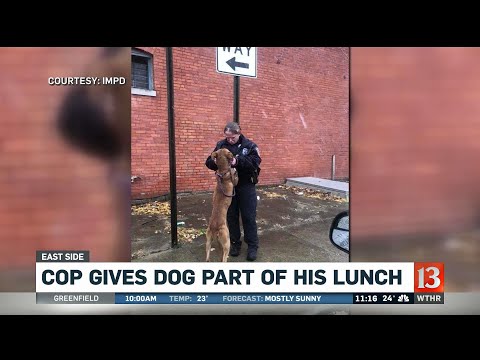 For more infomation >> Cop gives dog part of his lunch - Duration: 0:39.
For more infomation >> Cop gives dog part of his lunch - Duration: 0:39. -------------------------------------------
Mercedes-Benz B-Klasse 160 Business Class Automaat - Duration: 1:12. For more infomation >> Mercedes-Benz B-Klasse 160 Business Class Automaat - Duration: 1:12.
For more infomation >> Mercedes-Benz B-Klasse 160 Business Class Automaat - Duration: 1:12. -------------------------------------------
Nissan Qashqai - Duration: 1:11. For more infomation >> Nissan Qashqai - Duration: 1:11.
For more infomation >> Nissan Qashqai - Duration: 1:11. -------------------------------------------
Holiday Gifts and Stocking Stuffers | Dollar Tree Gold - Duration: 14:05.
everybody welcome back to my channel so this week's Dollar Tree Gold is extra
special because this week it is all about affordable holiday gifts and
stocking stuffers so if you'd like to see some great things I picked up at my
local Dollar Tree that I think would make perfect holiday gifts and stocking
stuffers then please keep on watching also make sure that you guys subscribe
to my channel hit that notification valve bookmark my page upload a video
every single day of the week I don't what you guys to missiny so guys we've
all probably been to a dollar store from time to time cane but especially around
the holidays guys they get lots of really cool things in so whether you are
just low income like me whether you are frugal or if you have a lot of people to
get gifts for this is the video for you so guys I got a little bit of everything
so I got food and snacks and like all sorts of stuff it's like beauty and
kitchen studs it's everything kay so first thing I'm
going to go ahead and start with is I absolutely love these t5 T's so they've
got a whole bunch of different flavors you get 20 they're individually wrapped
the vanilla chai is awesome great great tea expires in 2021 and then they also
have ginger green tea awesome awesome and this is so cute with like the cute
mug you know you can get really cute mugs at the dollar store at Dollar Tree
and that's a $2.00 gift and it looks really really nice it doesn't look super
cheap love these t5 boxes of teeth they're awesome okay speaking of cute
mugs they got some really cute holiday mugs I do have to say the paint jobs
have gotten a lot better I remember years ago the dollar store Christmas
cops lived really really cheap but they got really two mugs they also have mugs
that are already pre filled with candy so you know you do this and like a box
of tea I think that's really really adorable really cute gift two bucks
you know whether you're you know giving to people around the office teachers
whatever really cute affordable gift guys another food item guys they've got
lots of Christmas candy so here is some cordial cherries
made with real milk chocolate anyway so I actually got another pack of these and
I mean the boyfriend tried em and these are really really good and for a buck
and you know there is like nine pieces so it's not bad at all especially if you
know you want to give a little bit of something but you don't want to be too
naughty these are awesome really really great
candy and they're super yummy another great holiday candy is spice
drops I actually got these for my mom my mom doesn't watch my my youtube channel
because she doesn't have a smartphone anyway but these little spice drops
they're awesome you get a big bag it is 11 ounces and you know spice drops are a
holiday classic whether you know someone loves them or if you're making
gingerbread houses whatever but really really good affordable candy and guys
the coastal Bay has great treats also guys okay we're just gonna kind of get
the food out of the way the via Stouffer's lemon snaps they'll stop
Junior snaps I think this makes it like if you just pop this in a cute little
like holiday tin or something you don't want to fake I mean these are super
yummy and yeah I think these are an awesome awesome brand and they're super
super good and they just and they taste more expensive than a buck so okay guys
and then my last food thing I do have to share guys amazing so the Dakota mint
mocha iced latte guys for around Halloween I am they had a pumpkin spice
guys I have to say the mint mocha is even better you know if you wanted to do
this and like a cute Christmas mug or a little pack of cookies or something ah
so good you know even just get a couple of these and with a cute little like
coffee cup or something which they have at the Dollar Tree really really cute
gift and these are so yummy so much more affordable than Starbucks they're just
really really good in their all-natural so they are awesome little drinks they
got a whole bunch of different flavors with the mint mocha on point
okay guys so let's go in and go to totally different direction guys I'm
sure if you've been to your local Dollar Tree you see that maybe huge book
collection I mean they've got great great books I haven't quite a large book
collection and I have to say a lot of them I have gotten at my local Dollar
Tree they are awesome so if you do have someone in your life that loves to read
I mean guys it's just you know this is a book that you expend you know eight ten
bucks on ads if you saw a book store in your town are the borders closed but you
know whether you're ordering online or whatever but you know this makes a
beautiful gift with you know a cute little bookmark or a bag of candy or
something and looks like you put a lot more into it than a buck or two but
great book selection at the Dollar Tree also guys a lot of dollar trees have
DVDs and blu-rays they're not the most up-to-date most current movie but if
someone that you love likes to build their movie collection be great pick
them up a few movies a box of popcorn and a bag of candy or something and that
makes a really cute little movie night tub for like five or six bucks really
really great deal okay guys somethings that I just recently found at
my local Dollar Tree and I love them guys there are these cute little cutting
boards that comes with a little paring knife and yeah I thought these were so
cute for a buck you get a knife and a little cutting board a lot of times when
you know there's just two of us I don't need to get out my big huge you know
cutting board so I love these so I got a little green apple a lemon and a
strawberry and I actually got these two stick and just in people's Christmas
bags so cute and you know I think it's a really really cute little idea I love
these so Sanne here on your gift list loves kitchen gadgets or something guys
the Dollar Tree does have a very large selection of kitchen gadgets and these
just so so cute absolutely love these okay guys um let's see here
so another thing thing I think would make
cute little gift set my Dollar Tree still has the AMA paid petty perfect and
then they got really these really really cute thanks and ugly little shimmery
socks I actually picked these up for somebody on my Christmas list but guys
tell me that look does it look way nice for you know two bucks you know maybe
even pick up a bottle of cute nail polish so they have like a whole little
pedicure set but for three bucks with the nail polish you could do a totally
adorable gift without breaking the bank guys you don't have to spend a lot of
money this holiday season's do really nice gifts and you put in some effort
and you know what they like so that's really what matters if you have somebody
that loves doing their nails or something you know that's such a cute
gift absolutely love it guys something else speaking of beauty sorry Thor just
came running in here scared me guys I absolutely love they've had a whole
bunch of yes to line so I got two different masks guys you can do a really
cute little mask little gift set have three or four of these in a cute little
makeup bag which they also have at the Dollar Tree you know but there's you
know different types of masks for them to try and you know honestly masks are
getting so expensive so you know maybe give them a few different kinds to try
so that way they can see what they would like to repurchase little I think this
is such a cute idea really really cute really affordable and it's great for the
beauty lover in your life guys I'm just letting you guys know this now check
your local Dollar Tree guys they've had both doves back in so the dove intensive
cream which is awesome that be so cute too sorry guys just had a little brain
fart you know stick this in would be a little petty perfect thing in the socks
that'd be a cute gift but the guys yeah they have these back at my local Dollar
Tree my local voluntary isn't huge so I would think like bigger ones like in
bigger cities they probably have a better selection but yet so they have
the intensive cream and the beauty cream these are great lotions for a buck you
know I'm in a stocking or something I think
anybody would love these men and women love these I mean this kind um and you
know I think anybody would love this too but these are great and leave the skin
very very moisturized it makes the cute little stocking stuffer or if you want
to add it to a gift or something these are awesome guys they've got
really really cute little decorations at the Dollar Tree too so we got our
daughter cremated and so I have like one of these cute little solar-powered
little things for every holiday that they put next to her urn and so but they
got really cute little holiday decorations they got stockings they've
got ornaments they've got all sorts of stuff so if you are trying to decorate
on a budget I'm even have week making stuff so you know definitely go check
that out but I love these they're so cute and they're really easy to store
because I don't like a lot of clutter but yeah I think this is adorable
okay guys got some more stuff for the guys guys you guys have seen a full
review of this but guys love this so they've got great little bath poof's at
Dollar Tree so do a manly colored bath poof green or blue or whatever and like
a bottle of this and you know whatever else you know but that that would make a
really nice cheap in you know inexpensive gift but it's just adding to
their to their holiday gift or if you have a teenage son or whatever you know
I think that make a great gift guys honestly this makes a great gift for
women too because I love the smell of these but yeah it is the Armand Hammer
Ultramax three and one it's shampoo conditioner
and Body Wash awesome awesome huge bottle 15 ounces great great little body
wash love this stuff okay guys got some more beauty stuff because yeah I'm sorry
guys that's kind of how I roll I love beauty stuff so you know guys they've
been having the kiss and Sally Hansen like little nail wraps so you know once
again if you wanted to you know pair these with the little you know
alipay petty perfect that make a really cute gift and that looks way more
expensive than $3 guys it's all about you know kind of you know think about
who you're gifting to and I think this would make a really really nice gift get
a couple of different one of these maybe some clear nail polish top coat and you
know go to Sally's Beauty or Walmart and get a nice nail file because I'll be
honest the ones that the Dollar Tree are not great but you know these are you
know great brand very affordable price and this would be perfect for anybody
that loves to do their nails or if you've got a nice little teenage girl or
boy that's just starting to get into beauty this is a great way to help them
along that journey okay guys and one more thing that I do have and guys I've
already done a full review on these guys the LA Colors
loose face a body shower guys I ended up going to get the pink one guys la colors
that's what is mostly at my local Dollar Tree they don't got a huge selection of
cosmetics but guys they have great quality makeup especially for a great
price but if you've got someone that loves beauty and you want them to be
able to get a few extra things and you know because guys honestly makeups
getting so expensive nowadays you know or if they're young you know teenagers
or whatever you know it's a great idea to get them you know a little bit less
expensive things but uh guys even though these are really really affordable and
cheap guys they are stunning they're beautiful beautiful beautiful but guys
that was just some of the stuff I have they got a ton of stuff they got baby
stuff they got toys they've got candle wax melts they've got all sorts of stuff
so guys just one day if you feel like it go into your local Dollar Tree you know
just a window shop or whatever and see what they got because you can get some
great gifts pair them up you know a gift doesn't have to be super expensive it's
what matters is it comes from the heart and you know them and you know what they
was like and you know what they would enjoy that's what really matters
but the was just some ideas for you guys to show
you guys you guys can get really cute gifts and stocking stuffers without
breaking the bank but anyway guys I hope you enjoyed this week's Dollar Tree Gold
I know it was a little different if you did enjoy this week's college wrinkled
is going to give this video a thumbs up also make sure that you guys share this
video I would SuperDuper appreciate it and guys also make sure you guys leave a
comment down below are you big on the holidays I kind of am I'm kind of not
I'm just not trying to get into the spirit I know it's like the beginning of
December but you know I'm definitely trying to get into that spirit but I do
love the holidays but let me know down below you guys is overrated or are you
super excited for the holidays yeah let me know down below and guys also make
sure that you guys follow me on my other social media twitter facebook Instagram
and snapchat it's all a bunch of glam babe I will see you guys tomorrow for
another video of a great one guys I
-------------------------------------------
Becky G -Shower(CC/Lyrics) - Duration: 3:28. For more infomation >> Becky G -Shower(CC/Lyrics) - Duration: 3:28.
For more infomation >> Becky G -Shower(CC/Lyrics) - Duration: 3:28. -------------------------------------------
New Delhi IGI Airport Terminal 3 Guide l First Time Travellers l Travel Tips l Hindi - Duration: 17:20.
Right now I am standing at Terminal 3 of Delhi's Indira Gandhi International Airport.
Today, through this video, I will tell you what to do if you are travelling by air for the first time.
Today, we are going to Kolkata from Delhi by Air Asia
Domestic flights of companies like Air Asia and Air India also fly from Terminal 3.
This is our luggage.
Firstly, you can get here by car or taxi and find a trolley.
You can find the trollies here.
Now we will put the luggage in the trolley and go inside.
Now we will go inside.
There are lots of doors here. You can go in from any door. We are standing at gate number 2.
Here they will check your tickets. Apart from this, they will also check your identity card.
If you are traveling internationally then you have to show your passport.
Now our tickets will be checked.
Before that you should prepare your ticket and identity card or passport.
-------------------------------------------
Untore dell'Hiv, polizia diffonde la foto: "Se lo conoscete chiamate il 113'' - Duration: 3:58.
Diffusa dalla polizia la foto di Claudio Pinti, il 35enne autotrasportatore, sieropositivo da undici anni, accusato di aver consapevolmente contagiato l'allora compagna morta nel giugno 2017 per una patologia tumorale connessa al virus, e di aver trasmesso l'Hiv anche a una 40enne con cui aveva una relazione
L'uomo verrà processato con rito abbreviato il 17 gennaio ad Ancona per le accuse di lesioni gravissime e omicidio volontario
La foto dell'uomo è stata divulgata dalla Polizia di Stato per esigenze investigative e per il rilevante interesse pubblico che potrebbe riguardare eventuali altre vittime di reato
La Squadra mobile di Ancona sta infatti cercando di contattare coloro che abbiano eventualmente avuto incontri sessuali con Claudio Pinti
(Continua a leggere dopo la foto) Dalle perizie fatte nel corso di questi mesi è emerso che la morte di Giovanna Gorini (madre e sorella sono parti offese con gli avvocati Elena Martini e Cristina Bolognini) è stata dovuta alle complicazioni infettive di un linfoma non Hodgkin B, una patologia Aids definente
L'autotrasportatore e la sua ex fidanzata, che dopo avere scoperto di essere sieropositiva lo aveva denunciato alla polizia, oggi erano tutti e due in aula: i loro sguardi non si sono nemmeno incrociati
(Continua a leggere dopo la foto) "Lungi da noi tentare di dimostrare tesi negazioniste sull'Hiv, ma secondo noi le due accuse sono completamente scollegate l'una dall'altra", hanno dichiarato i difensori, gli avvocati Andrea Tassi e Alessandra Tatò
"Sia per la tempistica dei presunti contagi, sia a livello probatorio, sono due fattispecie di reati completamente diverse
E questo avrebbe consentito scelte processuali diverse. Noi avevamo avanzato eccezioni sulla richiesta di rinvio a giudizio ma sono state respinte", hanno aggiunto i legali di Claudio Pinti
La difesa aveva chiesto infatti la scissione in due processi: uno con rito abbreviato per l'accusa di lesioni e quello ordinario per l'omicidio
La richiesta è stata rigettata dal gup Paola Moscaroli. (Continua a leggere dopo la foto) Era stato proprio Claudio Pinti a trasmettere l'Hiv prima alla ex compagna deceduta, Giovanna Gorini, e poi all'ex fidanzata Romina
L'autotrasportatore di Montecarotto è stato arrestato il 12 giugno scorso dopo una denuncia sporta dalla donna a maggio
Ad evidenziarlo erano stati non uno ma tre test, ognuno con un proprio metodo scientifico certificato e comprovato, prendendo in esame analisi del sangue e cartelle cliniche
Tutti e tre i test avevano portato allo stesso esito: il virus è stato contratto dallo stesso ceppo di trasmissione
-------------------------------------------
সুস্বাদু ধনেপাতা ভর্তার সহজ রেসিপি | Tasty bedfellows of Coriander leafs | Tips for bachelor - Duration: 3:35.
Tips for Rapid Cooking
-------------------------------------------
Season's greetings and highlights of 2018 - Duration: 2:52.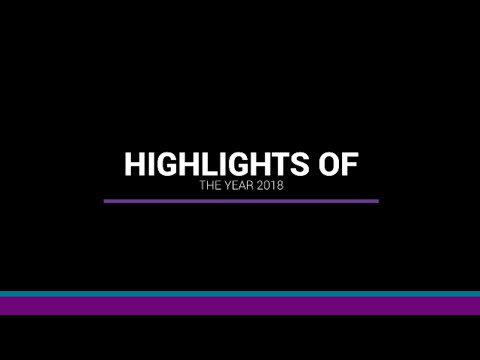 For more infomation >> Season's greetings and highlights of 2018 - Duration: 2:52.
For more infomation >> Season's greetings and highlights of 2018 - Duration: 2:52. -------------------------------------------
For more infomation >> Season's greetings and highlights of 2018 - Duration: 2:52.-------------------------------------------
12/6/18 5:10 PM (6610 N Durango Dr, Las Vegas, NV 89149, USA) - Duration: 5:40. For more infomation >> 12/6/18 5:10 PM (6610 N Durango Dr, Las Vegas, NV 89149, USA) - Duration: 5:40.
For more infomation >> 12/6/18 5:10 PM (6610 N Durango Dr, Las Vegas, NV 89149, USA) - Duration: 5:40. -------------------------------------------
For more infomation >> 12/6/18 5:10 PM (6610 N Durango Dr, Las Vegas, NV 89149, USA) - Duration: 5:40.-------------------------------------------
[VANLIFE #29] MAASTRICHT EN 7 MINUTES - FOURGON AMÉNAGÉ - Duration: 7:06.
- Hello everyone - Hi !
So you may not know it again, but we are traveling in the wind!
So here we are in Belgium, we decided finally not to do it right away
- But rather the Netherlands, we're going in the direction of the Netherlands to visit ... - Well, the whole country!
And we're lucky, and that's also why that we have changed our destination,
that Kim's mom, who is Dutch, be around!
- So it's great! - Yeah, we'll take the opportunity to see her and do a little bit of road with her
She will show us a lot Nice places, so it's cool!
And today, my love, it's Sunday, and I do not know about you but with us, Sunday is:
- Cleaning up! - Cleaning up!
So there is a lot of work on the computer, Kim will devote himself to work,
and as I like to clean, I take care of the housework!
And then direction the country that is below from sea level, which has plenty of tulips and mills,
Holland is here!
- That's it we arrived in the Netherlands - We are more exactly in Maastricht
And today we are going to visit the city a little, we are lucky today, there is sun, so it's perfect
Apparently the city center of Maastricht can be done in one hour!
We'll see that, and that's good because there It is 3 pm and the sun is already low!
So we'll see if we have enough light to film all that, go here!
"All for one, one for all" is a good motto, and this is the motto of the Musketeers
Three Musketeers, and we have here d'Artagnan
There we are in front of the University of Maastricht, it's not a legend, the Dutch and their bikes
As we can see, the car parks Bikes are filled to burst!
There are many people who are cycling, it's great
This magnificent building that we see behind me it is the Basilica Saint Servais
So it's not a church or a cathedral, it's just a basilica and it is simply sublime
Here even bridges are suitable for bikes and you have a gutter where you can put your bike,
to make it go down, or make it go up, it's great, everything is suitable for bikes, it's too good!
Pedestrians too, that's good!
Even on the deck you have a bike side, a pedestrian side, you have to respect, Marianne almost got hit
Yes, I almost got run over by a bike!
Then it is 4 pm, and the streets are full! We are would believe a Saturday afternoon in a city center
Indeed, we had been told that the people from the countries a little further north, came out all the time after work
We have proof
- Marianne, how do you like that? - I find it clean and calm!
There are a lot of pedestrian streets and suddenly we do not hear the sound of cars at all
- It changes ... - From here, a little bit
It's nice whether it's pedestrians, and for bicycles - And to make the videos!
- Yeah, that's right! - We must not stop both minutes because there is a car going on
And even the bikes, when it's pedestrian places they get off the bike and walk next to their bike
There is a lot of respect, and Marianne will tell us a word in Dutch!
- How do you say it's super pretty? - Erg mooi!
I found myself a friend who is as bear as me
So I can not read at all what is written, but what can I tell you about these sculptures,
That's because there are all along the park, there are different sculptures that are carved from the dead trunk
Instead of leaving strains that do not serve for nothing, they made sculptures
We'll see if there are others!
It's very bad geese, when I was little, I was run by a goose!
- You are scared ? - No, I'm not scared, but I'm going not approach them too much
Still, there is a perfect stick for our dry toilets!
- Go ahead, grab it! - I dare?
It's a very special species, we did not no idea what this can be
so if you have a little more than we put it in comment
So that's where we sleep tonight, everything near the park we just visited
We are here, it's 6 € 24 hours, so it's okay, it's reasonable
It's always cheaper than camping here in the Netherlands a lot of car parks are paying,
Yesterday, we slept in a place where it was free, but apparently it was bad,
And it's true, we tried to sell us drugs
It's bad drugs, so we said no
- The place to be! - Neovan, always!
-------------------------------------------
For more infomation >> [VANLIFE #29] MAASTRICHT EN 7 MINUTES - FOURGON AMÉNAGÉ - Duration: 7:06.-------------------------------------------
PARCELS - "AVEC L'IMPERATRICE ON SE VOLE DES CHOSES MUTUELLEMENT" - Duration: 15:43. For more infomation >> PARCELS - "AVEC L'IMPERATRICE ON SE VOLE DES CHOSES MUTUELLEMENT" - Duration: 15:43.
For more infomation >> PARCELS - "AVEC L'IMPERATRICE ON SE VOLE DES CHOSES MUTUELLEMENT" - Duration: 15:43. -------------------------------------------
For more infomation >> PARCELS - "AVEC L'IMPERATRICE ON SE VOLE DES CHOSES MUTUELLEMENT" - Duration: 15:43.-------------------------------------------
Лиса кусает обувь 🦊 Отучиваю Мальту | Korza foxes | 4K - Duration: 1:48.
Denis Korza presents.
And so is the process of weaning, biting shoes and legs.
# Think there, bit a little bit ..
# I did it with love.
# But for such a thing you can and NOT LOOK OGED!
# Well bitch! I remembered it.
First, we run away for a long time, and then we put up with the fact that
If you do not bite, then everything will be fine, and you can safely lie
In the same way kayfovat as well as on hands.
# I will amputate both of these for you.
Yes, fyr fyr?
Are you fyr fyr ?? # Pokayfuesh you have me ..
# Remove the camera. # We will understand in private.
# I do not want to smudge the air with your blood.
You think quickly .. # But you are a fool.
But you still love to pretend to be a fool! # But still you are a fool.
Fool! Malta!
Here you like a fool to include a ...
Who bite my hand? Who bite my hand? Muzzle! # No comments.
# Himself to blame.
-------------------------------------------
For more infomation >> Лиса кусает обувь 🦊 Отучиваю Мальту | Korza foxes | 4K - Duration: 1:48.-------------------------------------------
Gilets jaunes: Michaël Youn sort du silence au nom des Enfoirés - Duration: 5:02.
GILETS JAUNES - Les soutiens de personnalités se multiplient en faveur du mouvement des gilets jaunes
L'acteur et humoriste Michaël Youn a lui aussi décidé de sortir du silence à titre personnel, mais également au nom des Enfoirés, critiqués pour leur mutisme alors même que Coluche sert de symbole de contestation au mouvement
Michaël Youn, membre des Enfoirés depuis 2014, a décidé d'exprimer son point de vue sur les gilets jaunes et l'élan contestataire qui secoue actuellement l'Hexagone, dans un tweet posté ce jeudi 6 décembre
L'ancien présentateur du "Morning Live" souhaite aussi faire passer un message au nom des Enfoirés
Dans ce message, il commence donc par répondre aux détracteurs du regroupement d'artistes et de personnalités que sont les Enfoirés, parfois accusés de rester trop en retrait depuis l'éclosion du mouvement des gilets jaunes
Selon lui, les Enfoirés sont avant tout "cinquante individus, avec chacun leur façon de penser, qui se réunissent, tous les ans depuis 30 ans, pour aider ceux qui ne mangent pas à leur faim
Ni plus, ni moins, clarifie Michaël Youn, il n'y a donc aucune raison pour que nous nous exprimions, en tant que groupe, sur la crise actuelle
En revanche, à titre personnel, chacun est libre de la faire", tranche le membre des Enfoirés
Coluche et ses nombreuses prises de position en faveur des plus démunis ont fait de lui l'un des principaux symboles de la contestation des gilets jaunes
Outre ces envolées anti-élites, c'est le discours humaniste et l'esprit de compassion qui animaient le fondateur des Restos du Coeur qui trouvent aujourd'hui une résonance chez les gilets jaunes
Voilà pourquoi de nombreux Français en colère n'ont pas hésité à pointer du doigt le manque de soutien de la part de la bande des Enfoirés, créée par Coluche en 1985, au même moment que l'association des Restos du Coeur
Les gilets jaunes ne pourront donc pas compter sur le soutien collectif de la bande de Patrick Bruel, Mimie Mathy, Kad Merad et les autres, à en croire les dires de Mickaël Youn
Dans le reste de son message, l'acteur et réalisateur de "Fatal" admet, à titre personnel, être "bouleversé par le désespoir des gilets jaunes et la misère grandissante"
"Leur combat est celui de tout un peuple. Et ne doit en aucun cas être récupéré par les extrêmes ou ceux qui souhaitent le chaos", juge Michaël Youn, qui condamne au passage les débordements survenus en marge des rassemblements de gilets jaunes un peu partout en France ces dernières semaines
L'alter-ego du personnage de Fatal Bazooka achève son message avec une marque de soutien et d'espoir pour la suite du mouvement: "Alors battons-nous ensemble
Et trouvons tous ensemble des vraies solutions pour construire un avenir plus radieux à ce pays plein de talents"
Michaël Youn rejoint ainsi la liste des personnalités françaises qui disent soutenir ou comprendre les gilets jaunes
Une liste où l'on retrouve Brigitte Bardot, Cyril Hanouna, Frank Dubosc, Michel Polnareff, Patrick Sébastien, Gerald Dahan, Jean-Michel Jarre ou encore Kaaris
À voir également sur Le HuffPost:
-------------------------------------------
For more infomation >> Gilets jaunes: Michaël Youn sort du silence au nom des Enfoirés - Duration: 5:02.-------------------------------------------
Challenge Borders For more infomation >> Challenge Borders
For more infomation >> Challenge Borders-------------------------------------------
Guide Quest Mentor / Student - Ragnarok M Eternal Love - Duration: 7:29.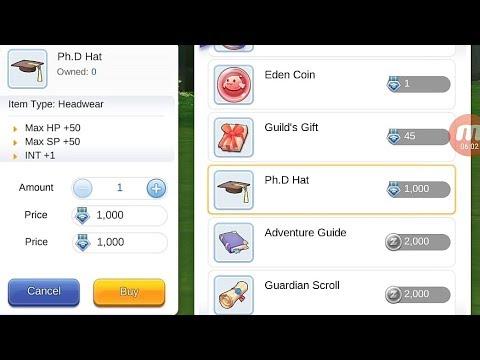 For more infomation >> Guide Quest Mentor / Student - Ragnarok M Eternal Love - Duration: 7:29.
For more infomation >> Guide Quest Mentor / Student - Ragnarok M Eternal Love - Duration: 7:29. -------------------------------------------
Mazda 3 2.0 GT-M Sedan - Duration: 1:13. For more infomation >> Mazda 3 2.0 GT-M Sedan - Duration: 1:13.
For more infomation >> Mazda 3 2.0 GT-M Sedan - Duration: 1:13. -------------------------------------------
Mazda MX-5 RF 1.5 SkyActiv-G 131 GT-M - Duration: 1:09. For more infomation >> Mazda MX-5 RF 1.5 SkyActiv-G 131 GT-M - Duration: 1:09.
For more infomation >> Mazda MX-5 RF 1.5 SkyActiv-G 131 GT-M - Duration: 1:09. -------------------------------------------
Mazda CX-5 2.5 GT-M 4wd 194pk automaat - Duration: 1:09. For more infomation >> Mazda CX-5 2.5 GT-M 4wd 194pk automaat - Duration: 1:09.
For more infomation >> Mazda CX-5 2.5 GT-M 4wd 194pk automaat - Duration: 1:09. -------------------------------------------
Mazda CX-3 2.0 SkyActiv-G 120 GT-M Automaat - Duration: 0:59. For more infomation >> Mazda CX-3 2.0 SkyActiv-G 120 GT-M Automaat - Duration: 0:59.
For more infomation >> Mazda CX-3 2.0 SkyActiv-G 120 GT-M Automaat - Duration: 0:59. -------------------------------------------
Mazda 3 2.2d skyactiv-d 150 pk GT-M HB - Duration: 1:06. For more infomation >> Mazda 3 2.2d skyactiv-d 150 pk GT-M HB - Duration: 1:06.
For more infomation >> Mazda 3 2.2d skyactiv-d 150 pk GT-M HB - Duration: 1:06. -------------------------------------------
サンド富澤たけし、M-1審査員は「相当な覚悟が必要。審査員も審査されます」 - Duration: 2:04. For more infomation >> サンド富澤たけし、M-1審査員は「相当な覚悟が必要。審査員も審査されます」 - Duration: 2:04.
For more infomation >> サンド富澤たけし、M-1審査員は「相当な覚悟が必要。審査員も審査されます」 - Duration: 2:04. -------------------------------------------
🏆The Game Awards 2018 4K Official Stream - December 6 LIVE 🎮 - Duration: 3:54:03. For more infomation >> 🏆The Game Awards 2018 4K Official Stream - December 6 LIVE 🎮 - Duration: 3:54:03.
For more infomation >> 🏆The Game Awards 2018 4K Official Stream - December 6 LIVE 🎮 - Duration: 3:54:03. -------------------------------------------
What is FundMyHome and HOW TO BUY UNDERVALUE PROPERTY! - Duration: 10:22.
Hi guys in this episode we will talk about Fund My Home.
What is it? How it works? And is it worth it?
Stay till the end of the video and I will also give you
3 tips of how you can buy a property undervalue .
Hi welcome back to my channel.
For those of you who are first time on my channel
my name is mr money
and I believe that learning about money
can change your life.
Subscribe to my channel and get weekly video update.
One of the biggest problem
about owning a home in Malaysia
is securing a house loan
FundMyHome's purpose is to solve this issue
Their tagline.
Now Everyone can afford a home
*Cheer*
How it works? is it to good to be true?
let us find out together
You register as a FMH user
and you select a house that is offered at 200,000. You register as a FMH user
and you select a house that is offered at 200,000.
To own the house you only need to pay 20% of the house price
The remaining 80%,
FMH will source from investor
Now FMH will only pay the Developer
80% of the house price
And the remaining 20% will be put into a Trust Account.
The investors who paid for the 80%
will receive a 5% yearly return.
Congratulations now you are a home owner.
You own 20% of the house
and the investor owns 80% of the house.
In the next 5 years
you will no need to any monthly repayment
You can decide whether you want to
rent it out or stay in the house.
5 years later,
the house increase in value to RM300,000
The value has increase by RM100,000
If you decide to sell the house
You get a profit of RM100,000
How do you distribute this profit?
The first RM40K will go to the developer.
The remaining 60K
will be shared in between you and the investor
The investor will get 80%
and you get 20%
However if you choose to buy the house for yourself
Since you and the investor both own the house.
You have 20% of the house
and the investor 80%.
The 40K you paid 5 years ago
will grow along with the house market value.
From 40K to 60K.
So does the investor's portion
From 160K to 240K.
To own the house
now you need to pay the investor 240K.
Either through cash or refinancing.
The total cost of the house will be
40K you paid 5 years ago
and 240K you paid 5 years later
You gain a profit of 20K.
However if 5 years later the house price drop.
And now its only worth 100K
You lost 100K in market value
When you sell the property now you will lose 100K
How do we distribute it?
Now the developer will get nothing
The 100K losses
will be shared in be tween you and the investor
However this time its not 80 20
Whatever amount of lost incur
They will first deduct it from the 20% of cash
you paid 5 years ago
You lost 40K
Any loses more than the 20% cash you paid
5 years ago will be bear by the investor
Or when you choose to buy the house
the same will happen.
You will need to first bear the 40K of lost
And now the house is at a market value of 100K
And you still own a 20% share
and the investor own 80%
to own the house now you only
need to pay the investor 80,000 in cash or refinancing.
You total cost of buying this house will be
40K you paid 5 years ago
And 80K you paid 5 years later.
Which is 120K
Now you have lost 20K because of market value
So I registered myself on FMH website
And this is what is find out.
the properties that are listed are very limited
Location is limited as well.
The price that is listed
is a whopping 10% higher than I property.
Which is market asking price
of current home owners of the same property.
10%!!!
What more on iproperty
you can call the home owner, or the agent.
Meet up with them, Discuss with them about the price
negotiate for a lower price
But on FMH
you can't negotiate for the price it is already fixed
And fix at 10% higher.
The structure of FMH requires
you to pay 20% of the house value upfront in cash
If anyone has 20% worth of cash
sitting in their bank account
i don think the person has a problem
in securing a home loan
so if you need to
take a loan to cover
that first 20% upfront payment
you will likely need to take a personal loan
and what happens is
you will still need to pay monthly repayments for the next 5 years
to pay off that personal loan.
Another option they did suggest
is you can use your EPF to pay for it
Hmm. That is still.. ok
As a property investor myself
im really excited about property crowd funding.
And I believe it can really help many Malaysians
to create wealth and to own a home.
But at this stage it is still at its infancy
And im excited to see what can come out of it next
From what I notice and hear
there are a few company who are trying to come out with property crowdfunding platform
and im really excited to see what can come next.
I hope this information can help you to make a better decision.
Comment below and tell us
If you will buy a property through FMH
Is it worth it in your opinion
Or you know other better alternatives
Thank you for staying with me until the end of this video
And as promise I will share with you
3 proven tips that has helped me
and my friends to buy a property that is undervalued.
The first tip. When searching for a property
use as many channels as possible.
Although it seems obvious
but many people that I know when they are looking for property
will only ask one particular agent
or only use one website to look for the property that they want.
You should expand your search horizon
Look for it in many different websites
There are many websites around in the market.
It not just iproperty
Theres propwall, mudah.my,
there is property guru theres many more.
Because not every agents will post up their listings that they have
on all websites
sometimes they will only post up in iproperty
sometimes some will only use property guru
sometimes some will only use mudah.my
so you will never know
Expand your search horizon
You will never know what gem you can find there
Tip number 2, do a research on the current market price.
When you have selected a property you want in a particular location
What you can do is give a call
to a local loan officer or maybe give a call to a property valuer
And ask them what is the latest transacted price
of the same kind of property in that same location
or what is the average price so far they are getting
By knowing the current market price
then you know whether the property is under vale or not.
The third and the most important tip of all.
Never go to a house viewing empty handed
I've known many people who go to house viewing empty handed.
They will go there take a look at the house
Then they will go back and only proceed for negotiation few days later.
Sometimes they get good response but sometimes no.
Let me show you a trick that I use
and many other property investor use
to buy undervalue property
Everytime before I view a house
I will already do all my home work
I will know exactly what kind of price range do I want to enter
then I make an appointment with the property agent
and go and view the house.
And immediately if the house is fitting to my taste
I will pull out a cheque book and start offering him a price
I will begin with the lowest price
and immediately write down the amount for booking
on the cheque
And I'll pass it to him
ask him to bring it back to the owner and negotiate with the owner.
This little trick has helped me
and many other investors
to get undervalue property just like that.
You never know how powerful a cheque can be
until you see it.
Why does this work so well?
Because firstly everyone likes a sincere buyer
When you negotiate this way through a property agent
even when he fail to get the price that you want from the owner
what do you think the agent feels?
He will know that you are a very sincere investor
a very sincere buyer.
What he will do usually is
he will start looking for properties that fits your price range
keep recommending this kind of properties to you.
Suddenly you keep getting good deals all around.
Why? Because the agent also wants to close a deal.
And every agent would also love
deal with a customer that is sincere
in buying rather than
just doing house window shopping right?
So now you know
never go to a property viewing without a cheque book So now you know
never go to a property viewing without a cheque book
So thank you for staying with me until the end of the video.
And as promised these are the three tips
tips of how you can find an undervalued property.
If you enjoyed this video and find it beneficial.
Please share it with your friends
Because you can change lives
by spreading money education.
Also don't forget to like my facebook page
and subscribe to my youtube channel
and change your life with more money education
Till then I will see you next week.
-------------------------------------------
M-1審査で話題のナイツ、タイタンライブ12月公演に出演 - Duration: 1:44. For more infomation >> M-1審査で話題のナイツ、タイタンライブ12月公演に出演 - Duration: 1:44.
For more infomation >> M-1審査で話題のナイツ、タイタンライブ12月公演に出演 - Duration: 1:44. -------------------------------------------
How to Get Snapchat Filters for OBS and Streamlabs Tutorial - Duration: 4:19.
Mrs. Samantha, the Christian Mommy Grammy Gamer.
Hey guys! Welcome back it's me Mrs. Samantha, the Christian Mommy Grammy Gamer
channel, and I am here today to give you a very short tutorial on how to
install snapchat that you can use with stream lamps and street lamps OBS so you
can use snapchat filters while you're streaming and while you're making
recordings. Wow I'm so excited so I'm a princess
I'm like this oh my goodness I am loving of these filters! I am love love loving
these filters. So the first thing you're gonna want to do is click the link in
the description. That's gonna bring you to this page where you download. It's
gonna tell you about the system requirements, the license the blah blah
blah blah. Hit I have read and agree. Read everything before you click I agree.
You do not have to put in your email but you can. I am NOT a robot, and download
for Mac, or for PC. Okay so after you're done downloading it you just install it
you click on the bottom clicky thing. You know click click. And then this page will
come up. Ok on this screen it has all the different filters you can pick you got a
princess I like the princess. It's set up right now for the codes to show up on
the screen. Let's fix that. Go over here to the cog. You can decide what to do you
pick your camera if you have more than one. Flip video and preview. Show snap
code overlay. No I don't need that. No thank you.
Hotkey mapping trigger lens effect that sort of thing. Go back here. Alright so
you got the princess. Nice, this I think this is my favorite but all these
different all these different things oh my work I'm a pinky I'm a cupid this
is awesome! But yeah you just pick all the different ones you like. Now let's go
look and see how to set them up in OBS. Let's bring them over yes whoops OBS is
over here. Boof! So here we are in OBS I'm recording obviously, we're gonna have to
add another source. Video capture device. Add source, and gotta name it. I'm gonna
name mine, that filter snap filter, snapchat let's just name it snapchat.
There we go. Add new source, All right and then it
brings up this window. HD pro camera. Click down snap camera and bam there we
are. I'm still a princess, aye I'm a princess. So that's are you're just your
video capture window. Do normal size it. Put it where you want arrange it,
that sort of thing. You have to have the snap chat software running to make this
work. If you close your snapchat stuff while this is running this is what
happens. You don't want that. You're gonna open up your software that's gonna show
that's not what you want. So you're going to need to open that back up. There it is
again. I'm happy now I don't have a filter on because I shut it down. Power
up. Oh nice. I'm powered up people look at that! I am a powered up. Okay guys, that is
it. That's all I have time for. I hope you found this helpful.
I love the new snapchat filters. I hope you do too. Please tell me down in the
comments what your favorite snapchat filter is? I'm going to incorporate them
into my streams and recordings. I'm loving it! So yeah, like if you liked it
if this is your first time visiting pretty please subscribe. I make 2 videos
every single week, and livestream four times a week. And I guess I will see you
all in the next live stream the next video. Bye!
-------------------------------------------
HOW TO DRAW CHRISTMAS BALLS | Best Christmas Drawing and Coloring for Kids | BLABLA ART - Duration: 5:42.
How to draw Christmas Balls
Don't miss any Blabla Art episode
Subscribe! (◕‿◕)
-------------------------------------------
Decorate With Us For Christmas // 1-4 December // Christmas 2018 - Duration: 20:49.
1-4 December Decorate with us
Let's put it on the floor
Now you put it upside down
We need to find number one Do you know what the number one looks like, Theo?
It's not yours! Do you know what the number one looks like?
Let's open number one. You see? There's number one!
Open it
Wow, what is that?
We're not going to open any more today. No, not today
You're just supposed to open one a day It's a candy
Can you open it? Is it yummy?
Just push it out
Shall we open a door Theo? Two actually, number 3 and 4
Do you know which one to open today?
Number three
Yes there you go
It's a chocolate candy
Can you get it out? Maybe I should help you
We forgot to open one yesterday so you can open two today instead.
Yeah I'm just gonna...
Now the whole f****** s*** broke
Oh.. but yeah.. ok..
Can I open two? Yeah
Here
What did you get?
I got two pieces!
Did you get two pieces? Can you open that?
We can open that one later Theo and put it in that candy thing (pez dispenser)
Thanks for watching!
Không có nhận xét nào:
Đăng nhận xét